List Creation
Use lists to organize & group leads betterYour Lists are logical collections of your leads/prospects that make sense for your company and facilitate simple management.
Using lists in HelloLeads, you may categorize your leads in a useful way. To arrange leads by source, geography, or timelines, utilize lists.
In HelloLeads mobile app, you can create list by
1. Tap on Manage List
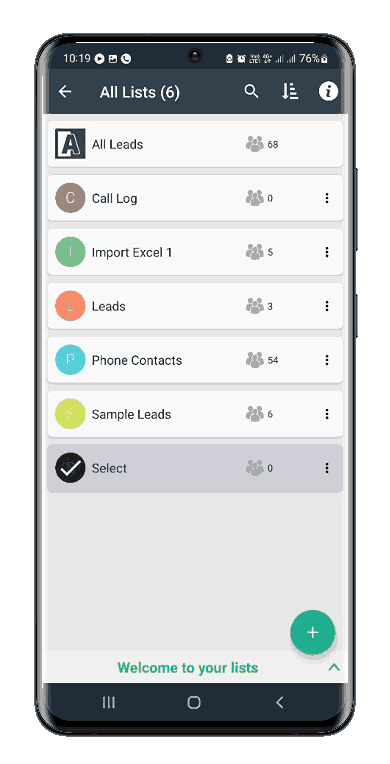
2. The All lists page will open up – The default list would be Sample Leads. Tap on the ‘+’ at the bottom of the screen.
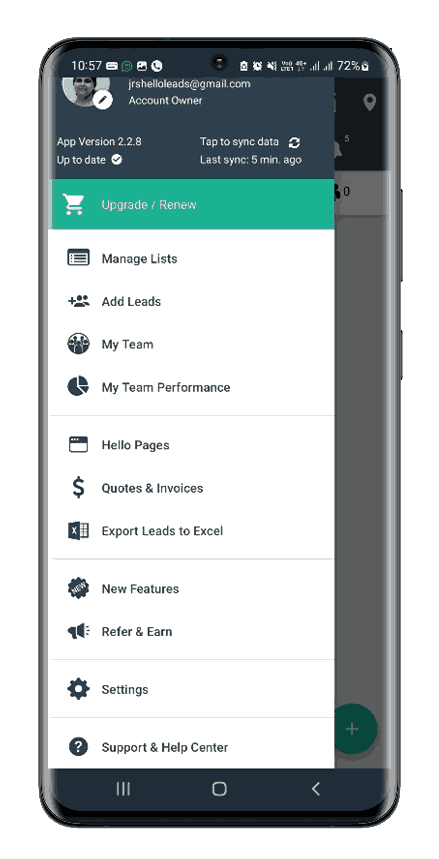
3. Enter the List name and choose what task you would like to execute for that list. There are 2 options
a. Send a greeting email
b. Send a Business Card - * It can be enabled only if the Greeting Email option is enabled
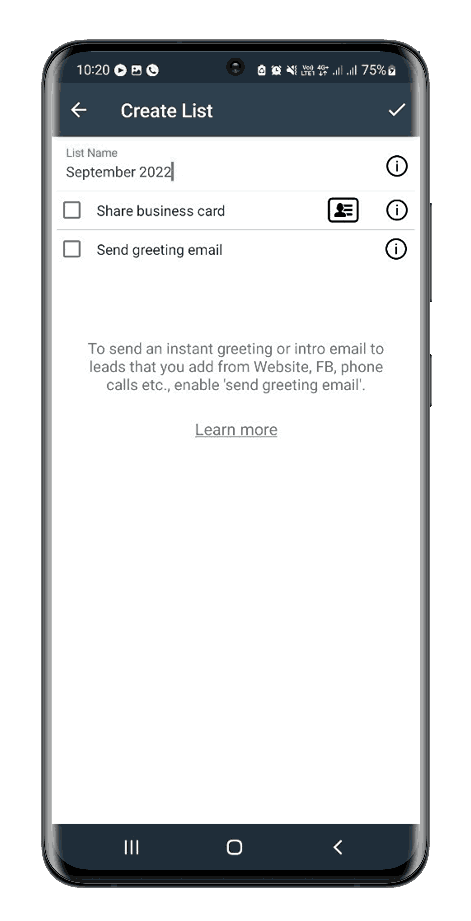
In HelloLeads Web App, you can create list by
1. Click on Lists Icon on the left side menu (below the Dashboard Icon)
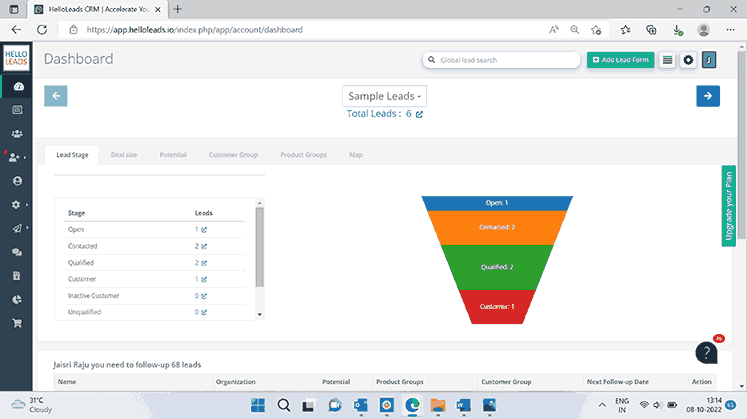
2. Click on Create List button on the top left corner of the screen
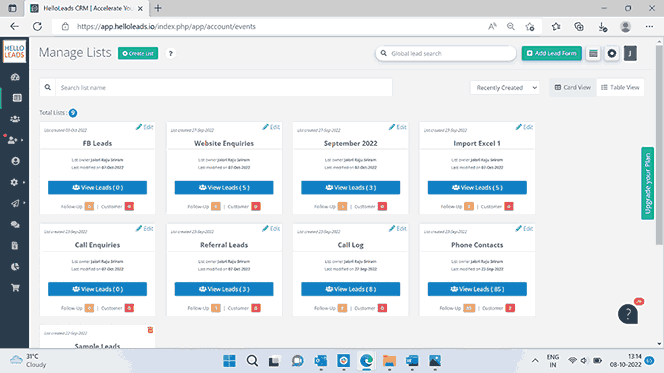
3. Enter the List Name
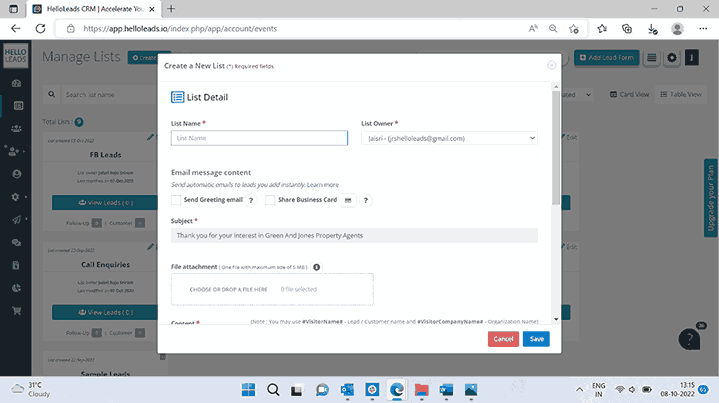
4. Choose the action that you would like to execute for the leads you add in the list.
a. Send automated WhatsApp Greeting message:
Instantly send personalized Greeting WhatsApp message to your lead or customer, providing them with all the information they need to take the next step by integrating your WhatsApp business account with HelloLeads CRM through Interakt.
Note: The WhatsApp template been set, is applicable for all the Lists, and cannot be customized for each Lists.
Below are the help articles,
Additionally, once the interakt -HelloLeads CRM integration is done, you can make use of below mentioned exciting features.
-
Send automatic WhatsApp notification to users when automatically added lead is assigned to them,
-
Send automatic follow-up reminders through WhatsApp
-
Send automatic birthday message to your leads
b. Send a greeting Email:
Sending a warm greeting email to your lead or customer is a good practice. Configure your SMTP to customize the 'from Email address'. If SMTP not configured, greeting email will be sent from greeting@helloleads.io
Help article to know more about the SMTP Configuration
c. Send a Business Card:
You can digitally share your business cards or visiting cards with the leads you are adding to HelloLeads and hence providing a way for your lead to contact you. (It can be enabled only if the Greeting Email option is enabled)

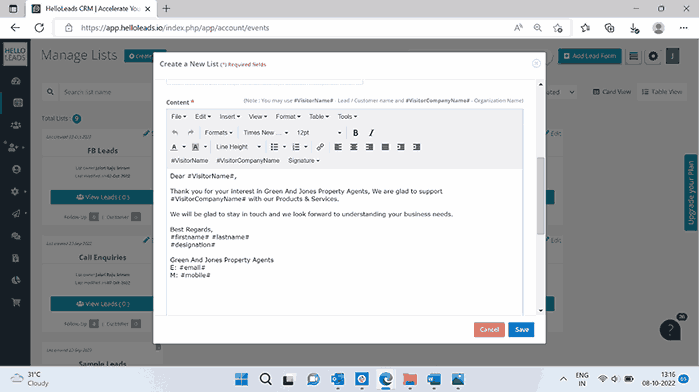
d. Text / SMS message content:
Sending a friendly greeting Text / SMS message to your lead or customer can be beneficial.
Help article to know more about the SMS/texting integration in HelloLeads CRM
There are more options available in Edit lists
1.Auto-assign leads for follow-ups:
Save time and auto-distribute third party leads to your sales team in 3 ways!
-
Specific User – Assign all leads to a specific user
-
Round-robin – Distribute leads sequentially to your team.
-
Unassigned – Manually review and allocate leads to your team.
Help article to know more about Auto-assign leads for follow-ups
Help article to know more about Auto-assign Leads for follow-ups in List Based Access Rights enabled account.
Hello Form:
Hello Forms are customizable online add lead forms, that helps you to go online and get lead information captured instantly. Hello Forms are specific to each list and it gets automatically created whenever a new list is created. For each form, you can customize the field name, display and mandatory conditions.
Help article to know more about Hello Form
Custom Fields:
In addition to the standard qualifiers, your business may need some more specific information to be captured at the time of adding leads. The custom fields or custom qualifiers can be created in your HelloLeads - Web app. This would reflect in both Web and Mobile apps (Android and iOS).
Help article to know more about Custom Fields