Custom Qualifiers
Describe your leads betterIntroduction
HelloLeads provides frequently used qualifiers such as contact information, lead potential, product leads are interested in, customer segment they belong to, deal size, and tags.
In addition to these standard qualifiers, your business may need some more specific information to be captured at the time of adding leads.
The custom fields or custom qualifiers can be created in your HelloLeads App Web app. This would reflect in both Web and Mobile apps (Android and iOS).
You can add as many custom fields as you want. But for best performance, we would recommend keeping the number of custom fields at 10 or a maximum of 25.
Adding Custom Qualifiers in Web App
Login to your HelloLeads web app using the same HelloLeads login credentials that you use for the mobile app.
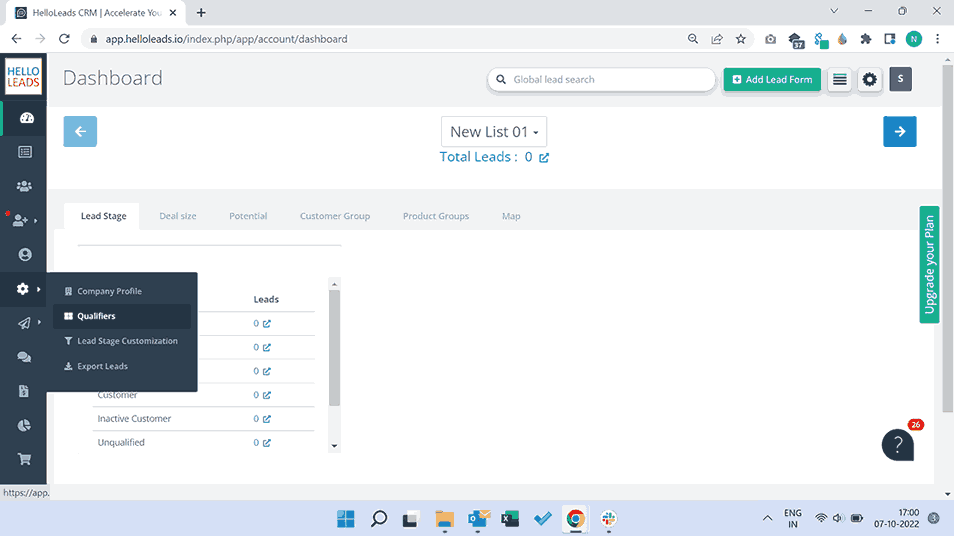
To create custom qualifiers, go to Settings (as shown above) and choose Qualifiers.
In the Qualifiers screen, choose tab “Custom Fields”, click '[+ Add New] button and enter the required field name, choose a field type (Text box, Text area, Dropdown, Date) and click “Add” to create the custom qualifier. You can also set your custom qualifier as mandatory field or not.
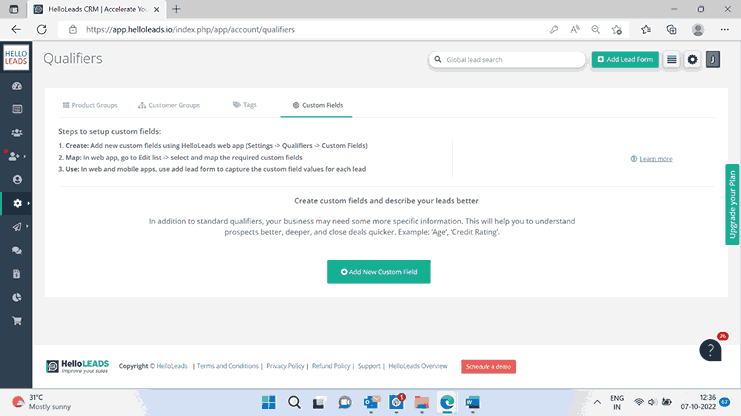
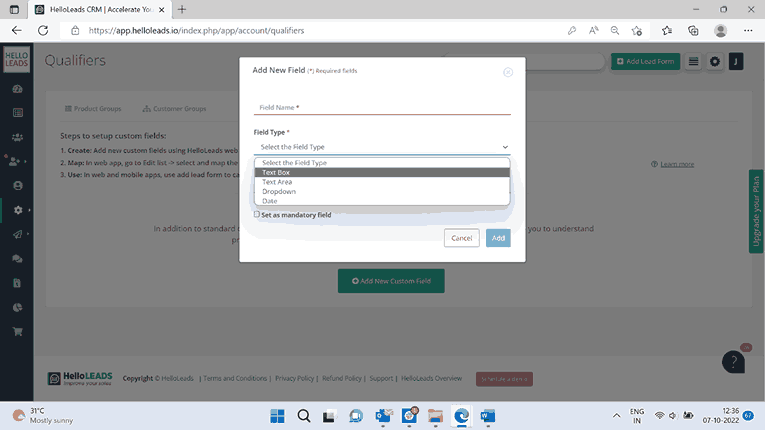
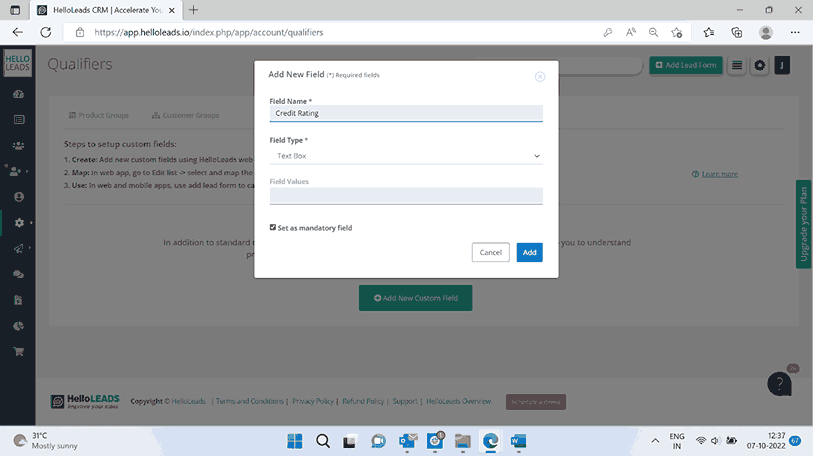
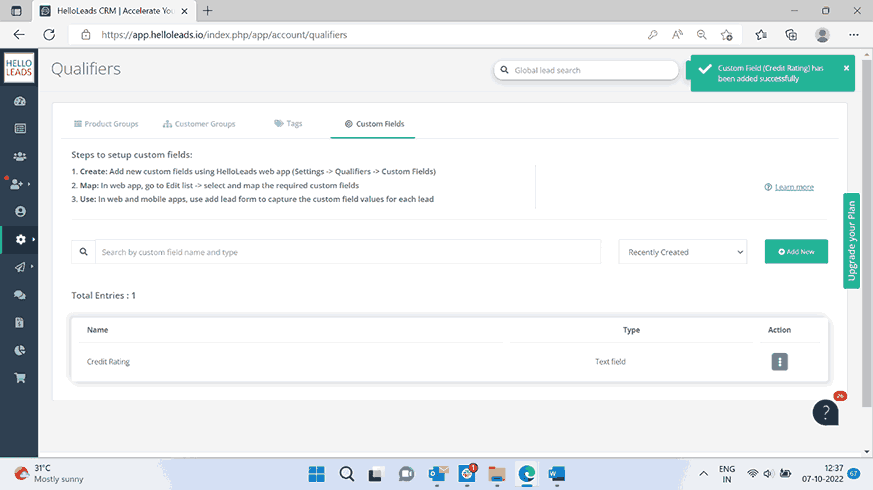
Mapping Custom Fields to List
Once created, the custom field(s) need to be mapped to a list so that it gets reflected in your Add Lead form (Web and Mobile apps).
Custom fields can be mapped to the lists, that you have already created.
Go to Manage List Page in HelloLeads Web App
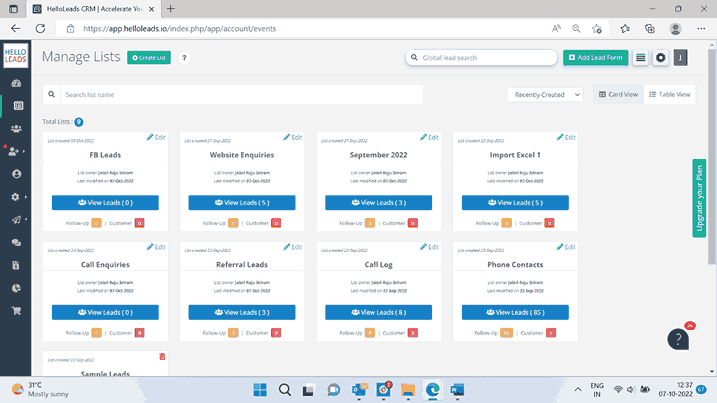
Click on Edit List
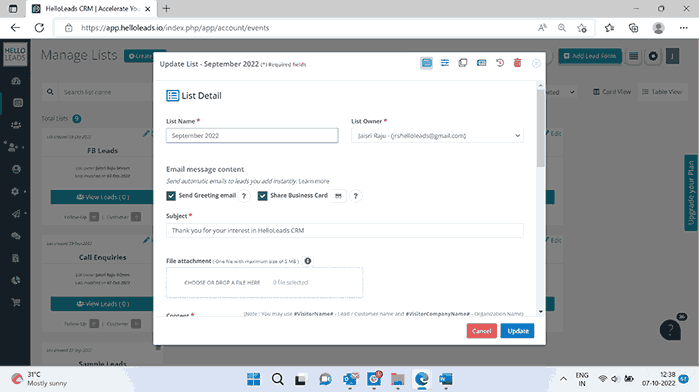
Click on Custom Field Icon in the top right corner of the Update List Window
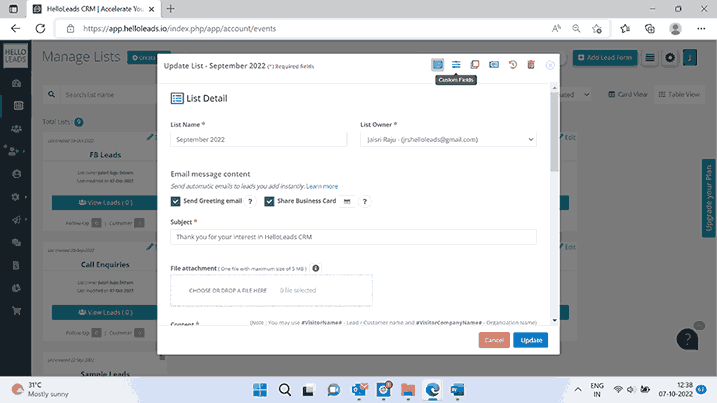
Click on ‘Select and Add Custom Field’
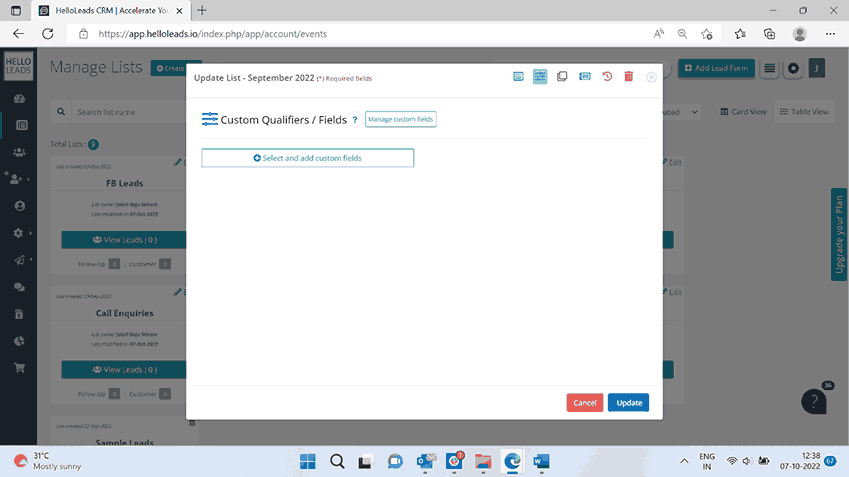
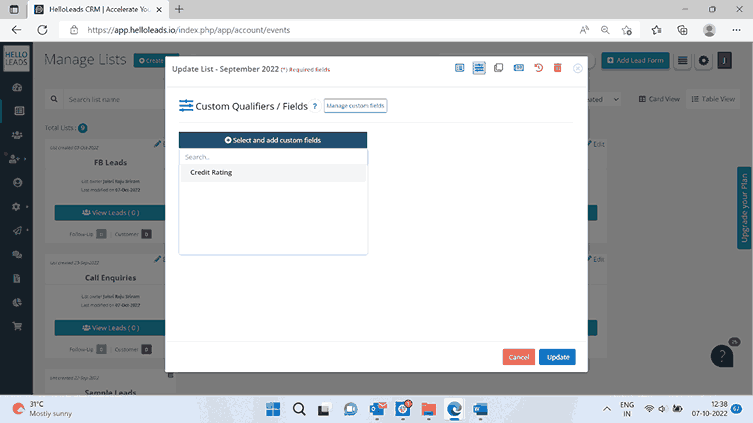
Choose the required custom field and click on ‘Update’
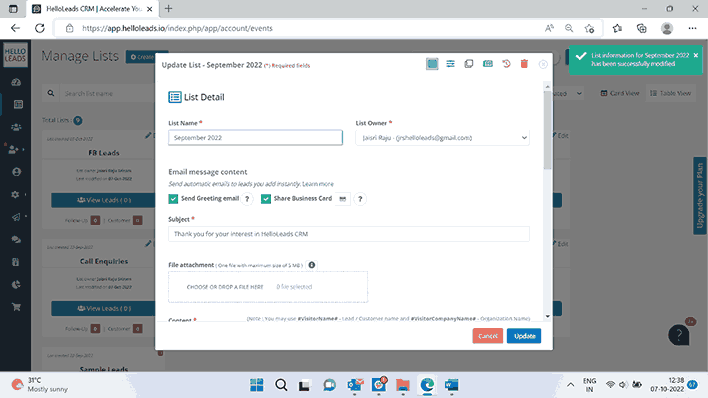
This way the appropriate custom fields can be mapped to the lists as per your requirements.
Note: Once a custom field is created in Web app, the custom field(s) need to be mapped to a list (using Web app) so that it gets reflected in your Add Lead form (Web, Android and iOS app)
Custom Fields in Mobile App
The custom field you added to your list via HelloLeads web app can be accessed from your HelloLeads mobile app, in Add lead form (Qualifier Info -> Add custom qualifier info).
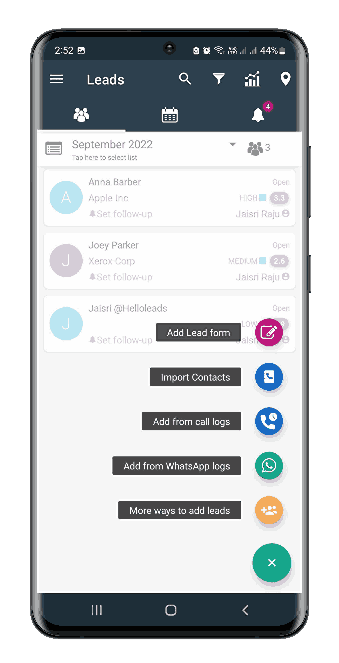
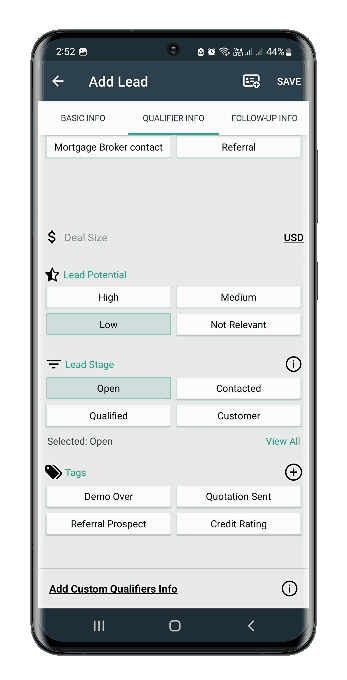
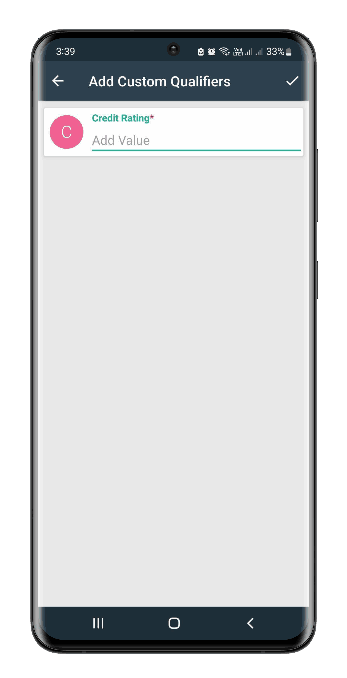
Importing custom fields from excel
Similar to using ‘Add Lead Forms’ in Web and Mobile apps to add custom fields values, ‘Import leads from Excel’ will also allow you to add custom fields values for the leads that you import.
The mapped custom fields will be available after the basic fields when downloading the list-specific template, once you follow the same instructions (Create a custom field > Map to a list).