Send Greeting Email – Enable/Disable
HelloLeads lets you send a customized and personalized greeting email automatically as soon as a prospect is added as a lead in your HelloLeads CRM account.
This can be set in
A. HelloLeads Android App
B. HelloLeads Web App
A. HelloLeads Android App
Sending automated greeting email to your leads can be managed in two ways
1. While creating a new list, enable the ‘Send Greeting Email’ option and draft the email content (content are specific to each list added in your HelloLeads account).
a. Place holder for lead name #visitorname# and lead company name #VisitorCompanyName# is provided to make the email content more personalized.
b. The email will be automatically sent to all prospects added as lead in this list
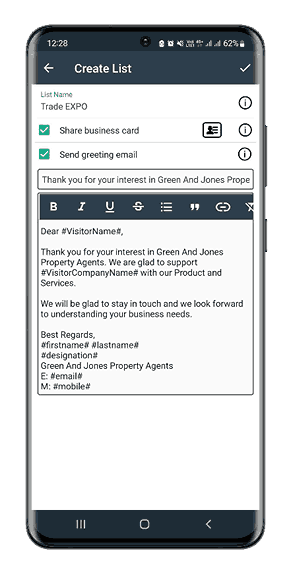
2. While adding each lead, enable ‘Send Greeting Email’ option to auto-send the greeting email.
Note: Need for SMTP Configuration
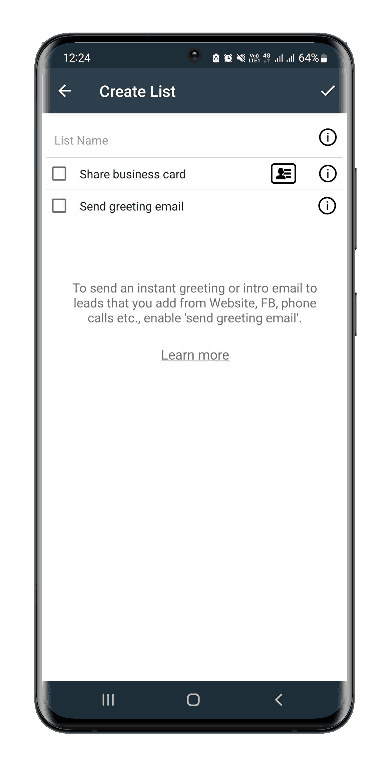
If SMTP configuration is not done then greeting email would be sent from greetings@helloleads.io with the list owner’s email address in CC.
If SMTP configuration is done then greeting email would be sent from the configured email id.
To know more about SMTP configurations- Click here ( link to SMTP Configurations).
Managing Automatic Greeting Email Feature
Send Greeting Email- Disabled (by default):
During list creation ( how to create a list?) , ‘Send Greeting Email’ will be disabled by default, email content editor section will not be displayed at the bottom. If a lead is added in the list, in which ‘Send Greeting email’ option disabled, the lead will NOT receive the automatic greeting email.
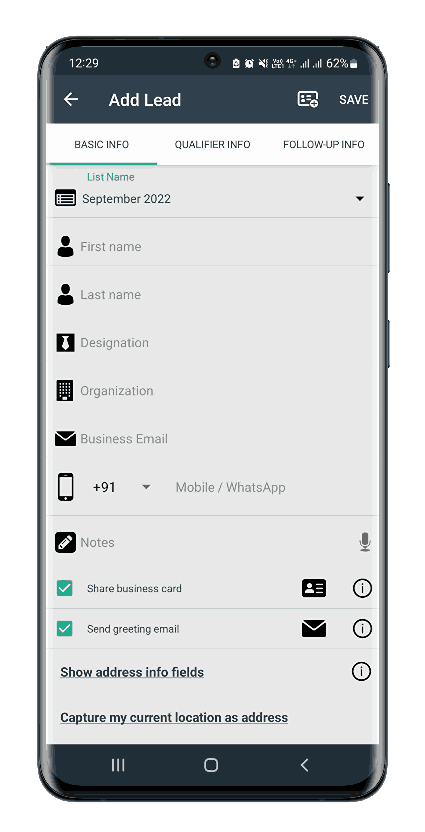
Send Greeting Email- Enabled:
If ‘Send Greeting Email’ is enabled at list level, email content editor section will get displayed at the bottom. The default email content being populated in the email content editor section can be edited as per your business needs. Once the leads are added in the list in which ‘Send Greeting email’ option is enabled, the leads will be receiving the drafted automated greeting email.
Add Lead Form
Though ‘Send Greeting Email’ is enabled at list level, it can be disable in the lead level from Add Lead form.
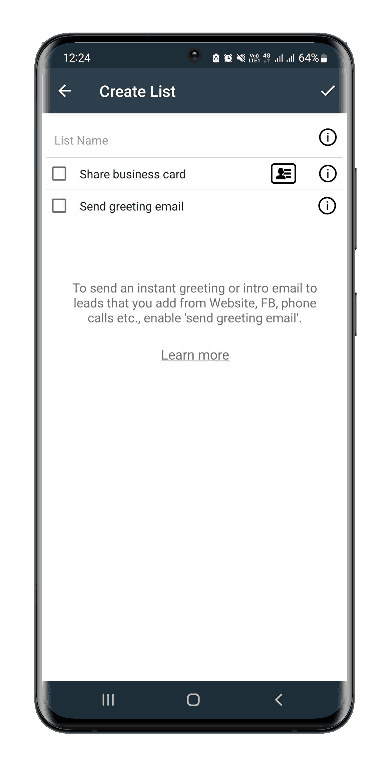
Sharing Digital Business Cards
You can share your digital business cards with the leads you are adding to HelloLeads and hence providing a way for your lead to contact you.
You can either enable or disable sharing business card at a list level or even at a lead level. To view and edit your digital business card, click visiting card icon in create list / add lead form page.
The values given in the user Profile ( Settings >> My Profile) reflects in your digital business card. Thus, make sure to fill all details in user profile to have a well-informed business card to share with your leads.
Please note Business card can be sent automatically only if send greeting email option is enabled.
HelloLeads also provides intelligence and alerts you if your business card is viewed by a lead. Contacting leads who have viewed your business card, had a better probability of conversion and a successful sale.
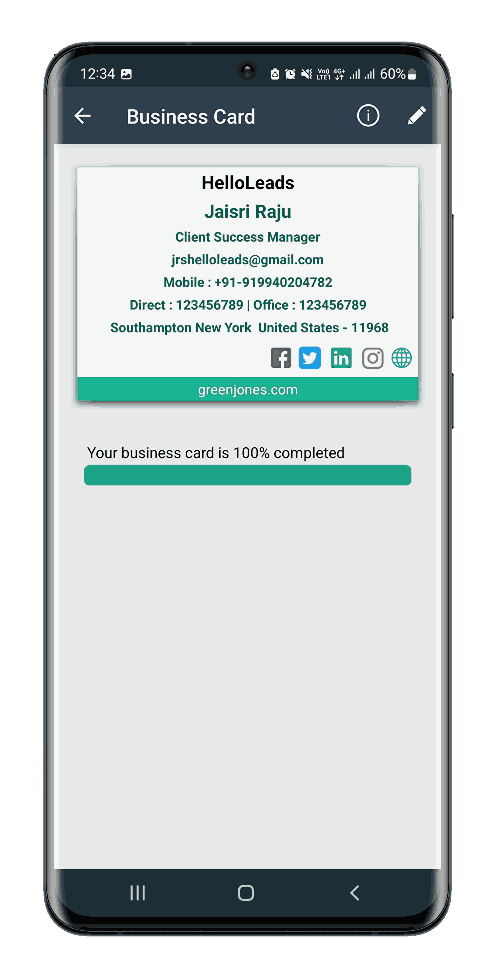
B. HelloLeads Web App
Sending automated greeting email to your leads can be managed in two ways
1. While creating a new list, enable the ‘Send Greeting Email’ option and draft the email content (content are specific to each list added in your HelloLeads account).
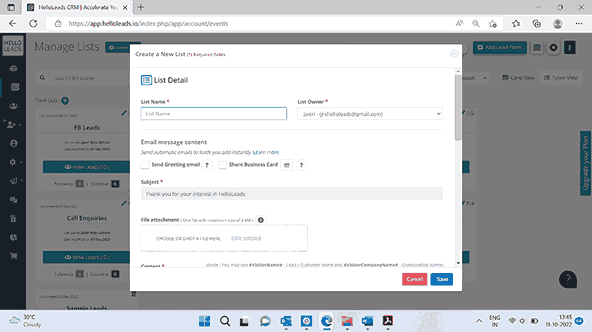
a. Place holder for lead name #visitorname# and lead company name #VisitorCompanyName# is provided to make the email content more personalized.
b. The email will be automatically sent to all prospects added as lead in this list
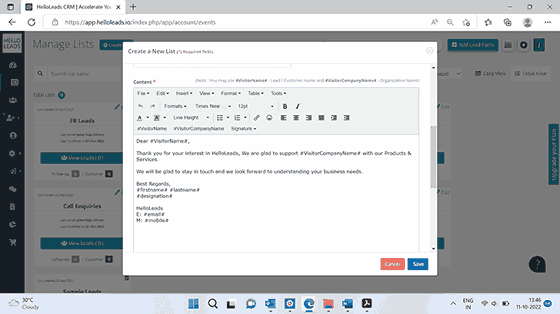
2. While adding each lead, enable ‘Send Greeting Email’ option to auto-send the greeting email
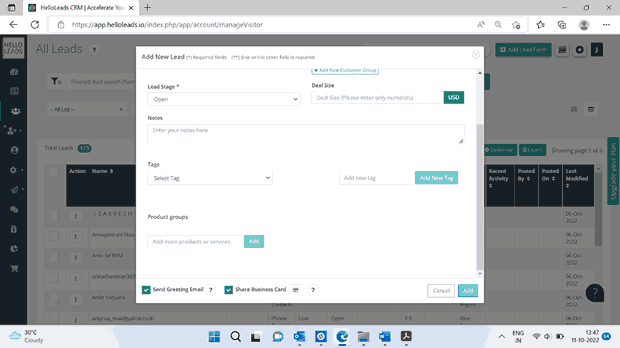
Note: Need for SMTP Configuration
If SMTP configuration is not done then greeting email would be sent from greetings@helloleads.io with the list owner’s email address in CC.
If SMTP configuration is done then greeting email would be sent from the configured email id
To know more about SMTP configurations- Click here ( link to SMTP Configurations)
Managing Automatic Greeting Email Feature
Send Greeting Email- Disabled (by default):
During list creation ( how to create a list?) , ‘Send Greeting Email’ will be disabled by default, email content editor section will be displayed in the bottom. If a lead is added in the list, in which ‘Send Greeting email’ option disabled, the lead will NOT receive the automatic greeting email.
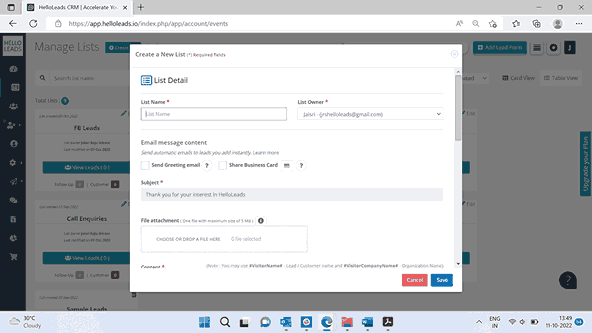
Send Greeting Email- Enabled:
If ‘Send Greeting Email’ is enabled at list level, email content editor section will get displayed at the bottom. The default email content being populated in the email content editor section can be edited as per your business needs. Once the leads are added in the list in which ‘Send Greeting email’ option is enabled, the leads will be receiving the drafted automated greeting email.
Add Lead Form:
Though ‘Send Greeting Email’ is enabled at list level, it can be disable in the lead level from Add Lead form.
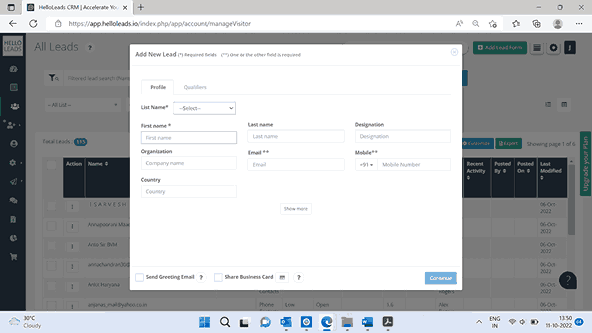
Sharing Digital Business Cards
You can share your digital business cards with the leads you are adding to HelloLeads and hence providing a way for your lead to contact you.
You can either enable or disable sharing business card at a list level or even at a lead level. To view and edit your digital business card, click visiting card icon in create list / add lead form page.

The values given in the user Profile ( My profile- My Business Card Table) reflects in your digital business card. Thus, make sure to fill all details in user profile to have a well-informed business card to share with your leads.
Please note Business card can be sent automatically only if send greeting email option is enabled.
HelloLeads also provides intelligence and alerts you if your business card is viewed by a lead. Contacting leads who have viewed your business card, had a better probability of conversion and a successful sale.