Business cards to leads
Easier than you imagineIntroduction
Exchanging business cards in sales world is an important aspect of sales.
If you are in conference, tradeshow or expo, you meet hundreds of people and end up having hundreds of business cards. A selected set of these business cards would constitute high potential prospects and you need to share more information as soon as possible.
However, it always takes additional step of manually entering all the lead details from the business card into an excel or into your CRM for tracking and sales conversions purposes.
In sales, time is everything and taking good amount of time to add these business cards to your excel tracker or CRM is extravagant. And if you take 2-3 days to respond, people will lose interest in your product or service.
Using HelloLeads business card scan feature, you not only can scan hundreds of business cards in few minutes, you can respond to them at lightning speed.
Scanning business cards
Your Helloleads mobile app has a built-in business card scan features that helps you to scan business cards and add them as leads, within seconds, into your HelloLeads application.
To scan a business cards, open your HelloLeads mobile app, click ‘+’ at the right-hand side bottom of the home screen, choose ‘Scan Business card’ and take a picture of the card.
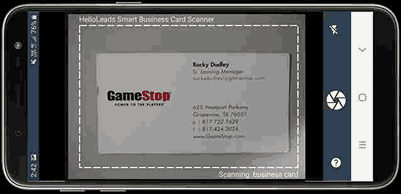
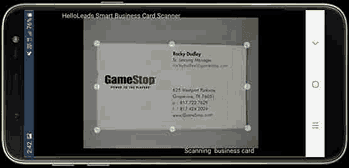
Once the business card image is captured, HelloLeads mobile app automatically transcribes the information from the business card and updates that information as leads.
It recognizes the details using machine learning algorithm and maps it to name, title, organization name and other contact details.
You can choose a list to add the transcribed leads from business cards.
Also, all the transcribed details from the business card will be displayed at the bottom of the lead form for you to review and modify, if needed.
You can drag and drop the required information to a specific field or area. Once done, click the save ( ) button to add the lead.
To recapture the business card, click the ( ) button in the image and capture again.
Note: Your HelloLeads mobile app business card scanning works for English language-based business cards only
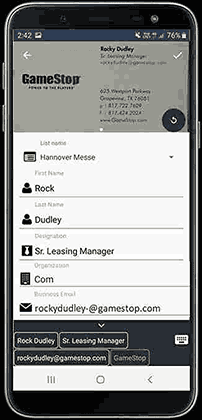
Tips for better images
For business card scanning and transcribing to work properly, you need to make sure the images of the business cards are clear and readable.
Here are few quick tips to ensure you get clear and readable business card images:
-
Have a good lighting. Avoid shadows of the phone falling on the business card.
-
Keep the camera not too far. Keep a focusing distance so that the business card fills the screen.
-
Avoid shaking the camera. Please take pictures after the camera focuses.
-
To avoid reflections, tilt the phone a bit if you are using flash.
-
Have a good quality of camera (5 MP or more) good quality images.
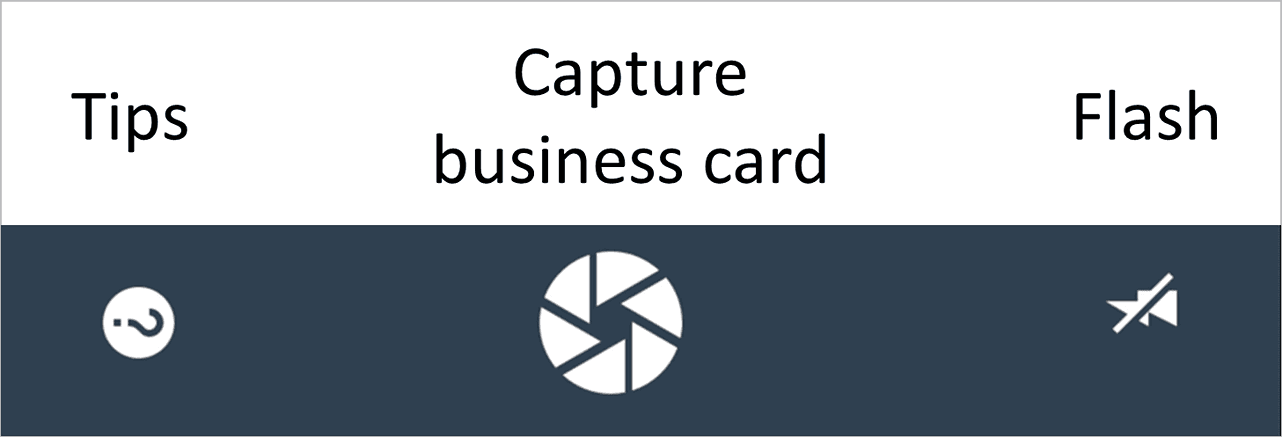
Sharing your business card and automatic greeting emails
To every lead added from business card scanning, an automatic customized greeting email and your business card (auto generated in your HelloLeads mobile app) can be sent to the leads. Also, you can send an auto text message or SMS to the leads you add in your HelloLeads mobile app.
Scanning multiple cards
When you exhibit in expos and tradeshows, people share their business cards for further discussion. When multiple cards are in your hand and you wanted to scan them all at one stretch, HelloLeads provides you an option for it.
Your HelloLeads mobile app allows you to scan hundreds of business cards easily in one go. Once you scan the business card and saved it as lead, you will get a prompt as below
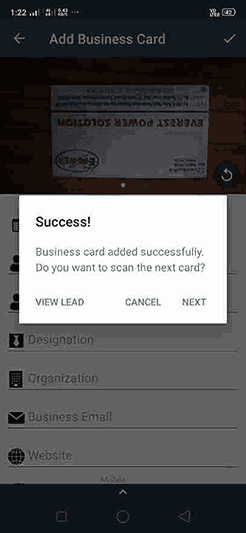
To scan next business card, click “Next” and continue scanning the business cards instantly. To view the scanned details of the leads, click “View Lead”
Viewing scanned business card
To view the scanned business card of the leads, click the Lead, go to the leads detail page, click the “business card icon” near the list name and the scanned image of the business card will be displayed here in “Front” tab.
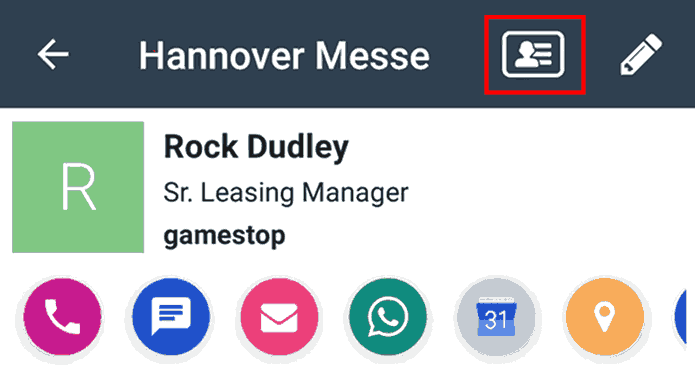
If the business card has another side you would like to capture, you can do so under the “Rear” tab. Please note that this will be captured only as an image and the text will not be transcribed to be added with the lead details.
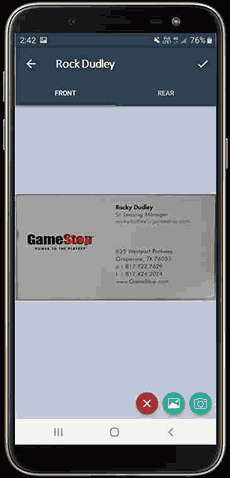
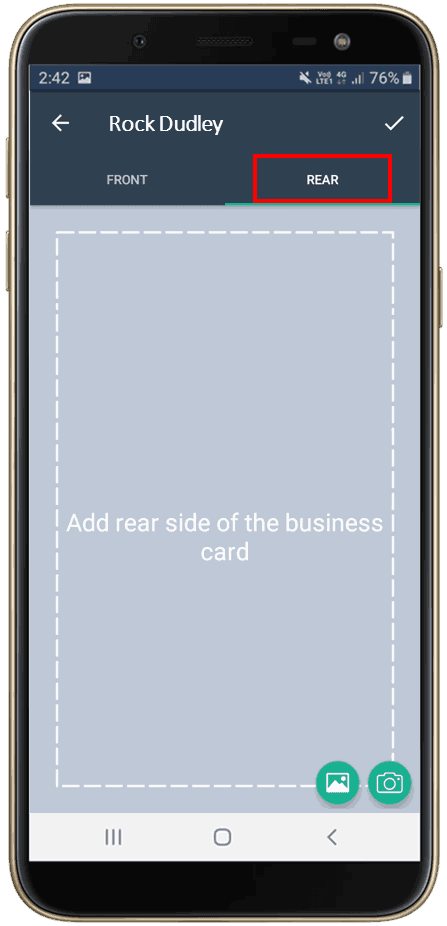
If you already added leads by other means, you can also add their business card here.
In Shorts
Business card scan feature has save thousands of hours of time for our customers. Make sure you explore and use this function.
In case you have large number of cards lying in your office, collected from years of participating in tradeshows or conferences, it is time to digitize them using your HelloLeads mobile app.