
2020 has been the year of remote working for many. There is no doubt about the fact that everyone started adapting video meetings and video conferences using zoom or some other video platform. The fast adaptation of video meeting technology by so many people beyond normal business use has attained a better and smooth experience similar to normal interaction.
I have been using ZOOM for months and thought I would share some of the interesting ways to utilize zoom for your better communication and pleasant experience.
1. Meeting Invite – Less than a minute
One of the important features in ZOOM is the faster way to generate a meeting invite.
To make use of time, ZOOM creates an auto-generated meeting invite. By entering details of time and date along with the subject of the meeting, an email meeting invite is generated in minutes. You can join the meeting by just clicking the URL / meeting ID through mobile or dial by location.
You can just copy the URL, and send it to anyone who you want to invite to the meeting.
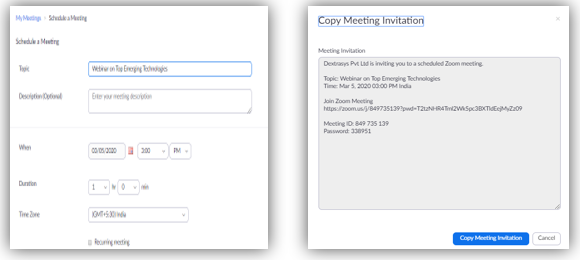
2. Recurring Meeting
Certain business updates need to be followed up regularly. We fail to follow, as reminder often goes ignored. if you have missed scheduling a follow-up meeting or need to schedule a periodic meeting, ZOOM helps you with scheduling recurring meetings.
“Recurring meeting” allows users to schedule meetings without missing any important events periodically. You can schedule them on a daily, weekly or monthly basis and also well in advance without getting missed. You can choose the frequency, on which day of the week and also along with the end of such a recurring meeting.
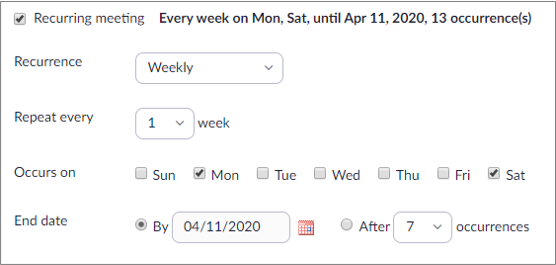
3. Record meetings
The most helpful feature in ZOOM is recording meetings. You can record the entire meeting with audio, video along with all screens and relevant information shared throughout the call. You can save your meetings for reference.
By recording important meetings, you can make sure you have not missed any of the key instructions discussed. The recordings can be later transcribed and edited as required.
4. Integrations
Imagine a situation, where Mike is using Chrome and George is using Firefox, Mike has Outlook and George has Gmail. Will the scheduled meeting work on two different browsers and mailing apps?
YES. ZOOM runs on all browsers and mailing applications seamlessly.
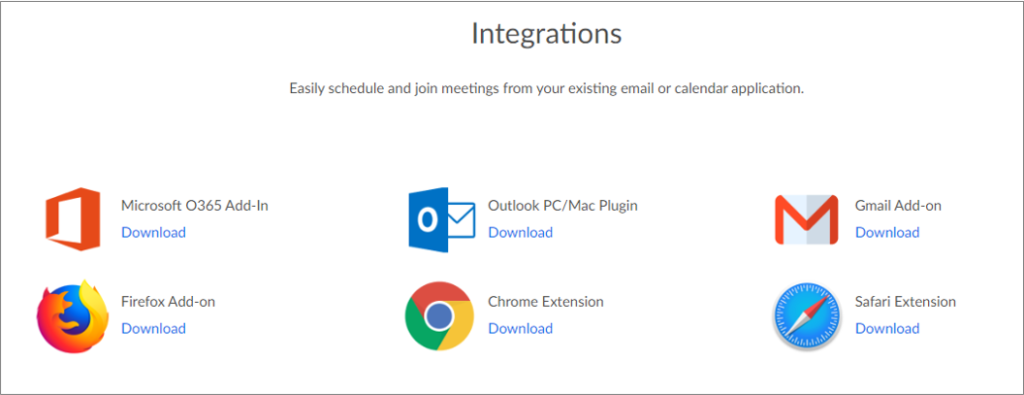
When we work remotely, organized work is essential for increasing productivity. With the feature of integrating the scheduled meeting into the calendar, it is still easy to manage and stick to time.
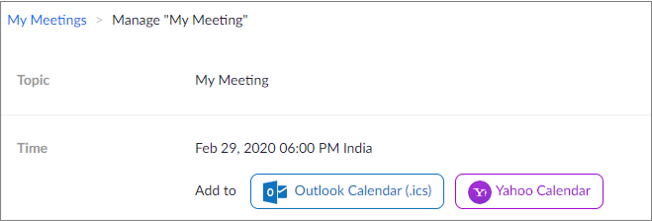
5. Adaptability
You can join the ZOOM meeting simply by clicking the shared link through your device.
Your device can be a smartphone (Android / i-phone) or a laptop or a tablet or a desktop or a room system. ZOOM adapts all devices. When you have a good internet, it is easy to connect any time with your team.
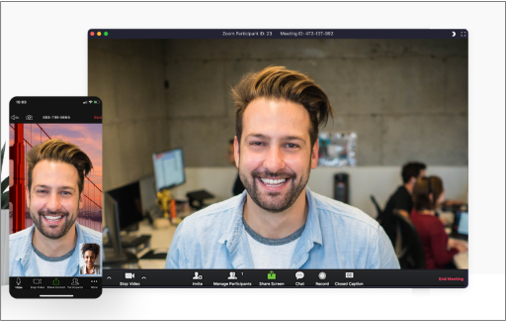
6. Time zone
For a webinar, you will have global participants. ZOOM offers various time zones across the globe. When you schedule a meeting, you can schedule it with a specific time zone.
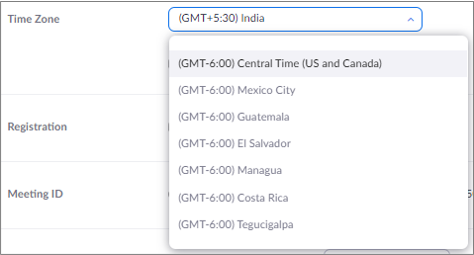
7. Meeting Options
Zoom offers various meeting options. These options make your team to connect the meeting smoothly and pleasantly. One among them is “Enable waiting room”. This helps to hold the participants until the meeting gets started. As and when the participants join, the host will be notified and upon his / her acknowledgment, they can be added to the meeting.
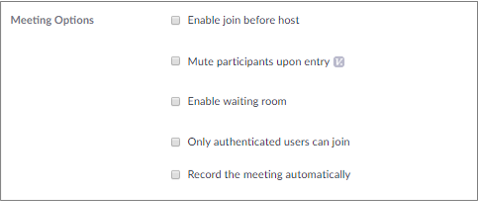
Other meeting options available are:
- Recording (in cloud / local system)
- Adding notes (For internal or future reference)
- Setting up key (an optional feature to allow authenticated users to join the meeting)
8. Invite during meeting
There is a case where you want to add a person to an on-going meeting or you forgot to send an invite to a person. In this case, during the progress of the meeting itself, the invite can be sent to a specific person.
After joining the meeting, click on “Invite Others” and send the invite through email instantly. This option makes it easy to invite people, without any manual process of copying and sending the invite URL.

9. Share Screen
Sharing screen is one of the best features in ZOOM. In a virtual meeting, it is better to share your screen and discuss your thoughts with peers. Whether it is a marketing presentation or group activity, sharing screens can be an easy way to show your work.
With ZOOM, you can easily share your screen during group meetings by simply clicking the “share” button. Even you can choose what you like to share, leaving others hidden.
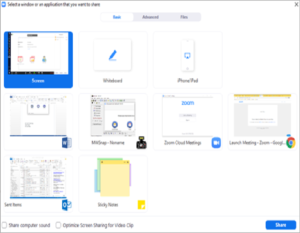
10. Whiteboard
Whiteboard is another feature you can see when you click the share screen button. The whiteboard helps to write or annotate during a discussion. Everyone in the team can see the whiteboard you are sharing and can annotate by selecting the whiteboard from their screen
For any lecture or online training session, the whiteboard will be of great help. It also has many options like highlight important portion, include shapes, text and you can even save the board for future use.
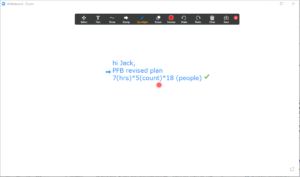
Listed above are some of the features that allow you to use ZOOM in a better way. The application increases productivity and is user friendly. When compared to other online connect applications, the pricing of ZOOM is also affordable and commendable.
I hope these tips would help you get some ideas and features which can be utilized in your meetings.
Share this blog :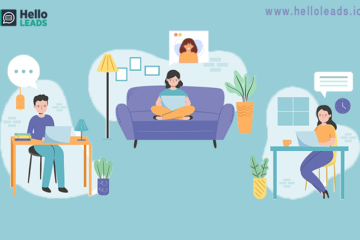



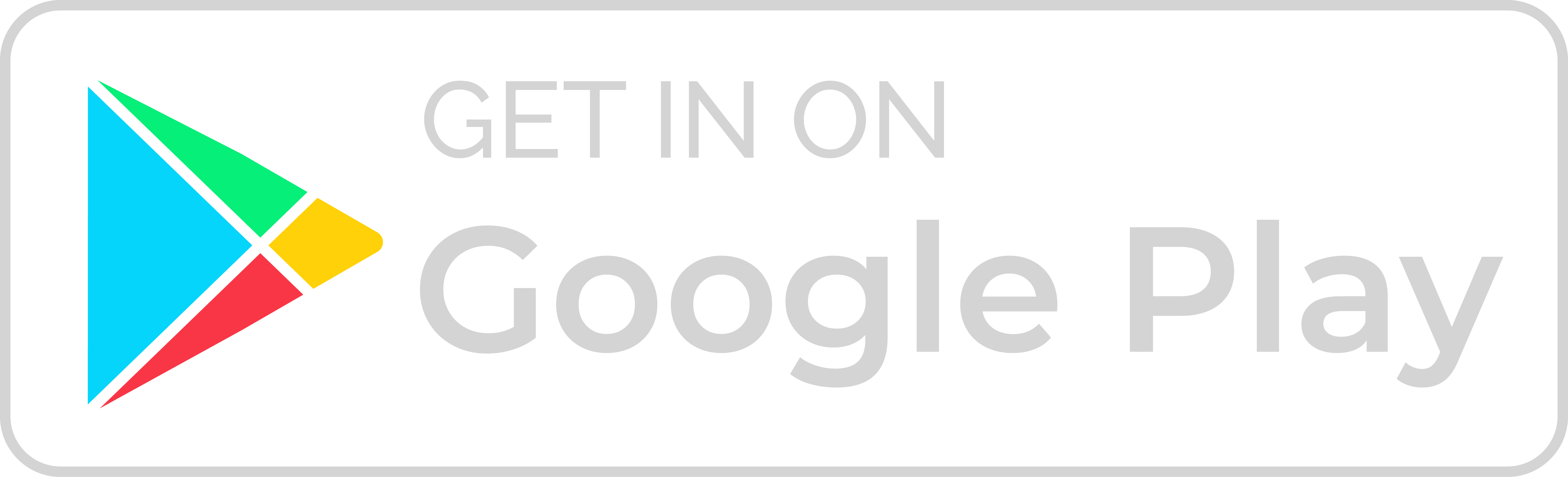
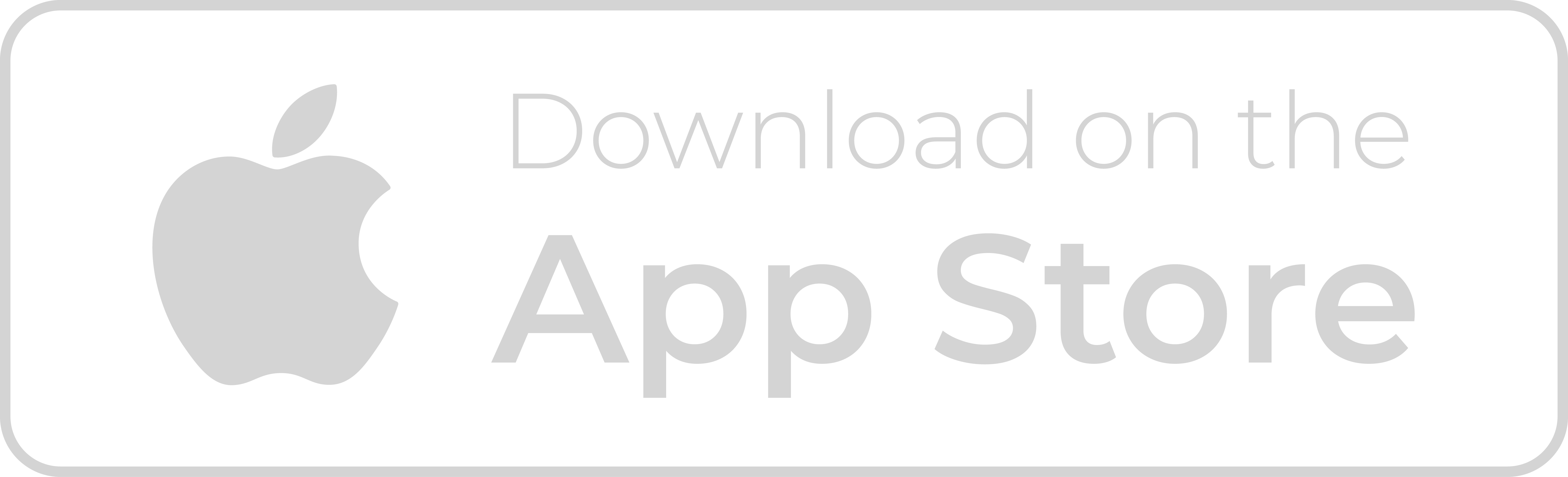
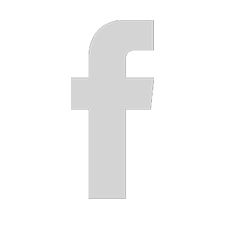
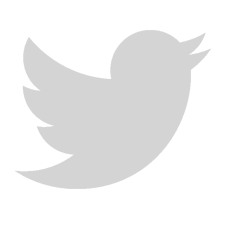
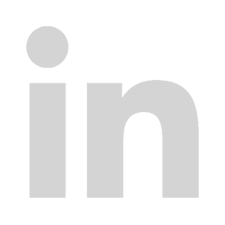
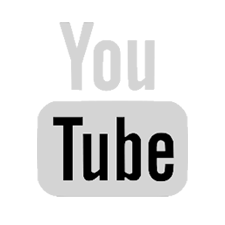
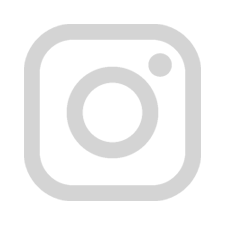
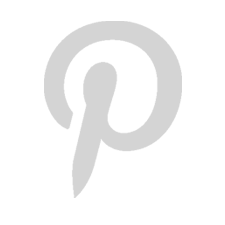
Leave a Reply