WhatsApp and messaging templates
Capitalise the power of WhatsApp to reach out to your Leads and CustomersUsing your HelloLeads CRM app, you can reduce the time taken for sending the formal messages or texts to your leads or customers in a repeat fashion. You can create a set of custom message templates for each scenario - for example, request for a demo, meeting requests and sharing pricing details.
These sales communication situations are repetitive and hence we have created message templates for you, to save time.
You can use your custom message templates when you WhatsApp, text or email your leads and customers for various purposes. You can create multiple templates as you need and the templates are user specific and device specific.
Creating a Custom Message Template
To access, Menu > Settings > “WhatsApp & Texting Templates”
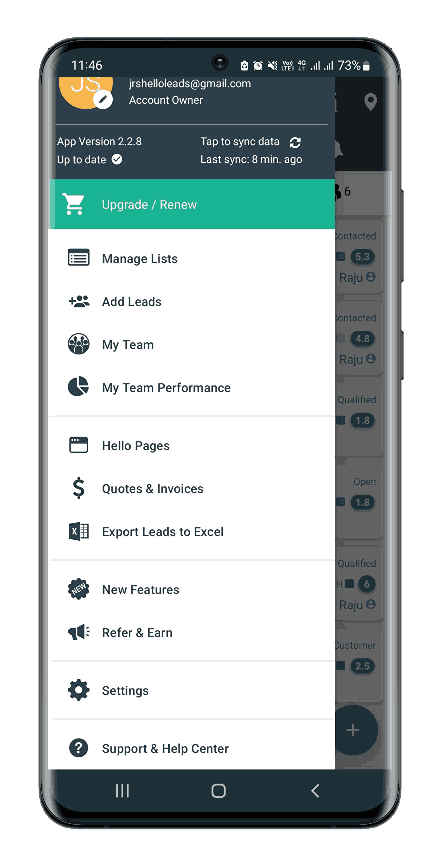
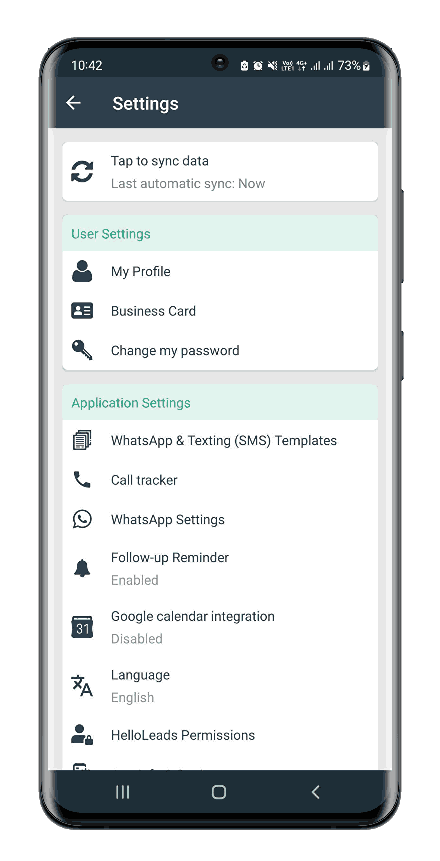
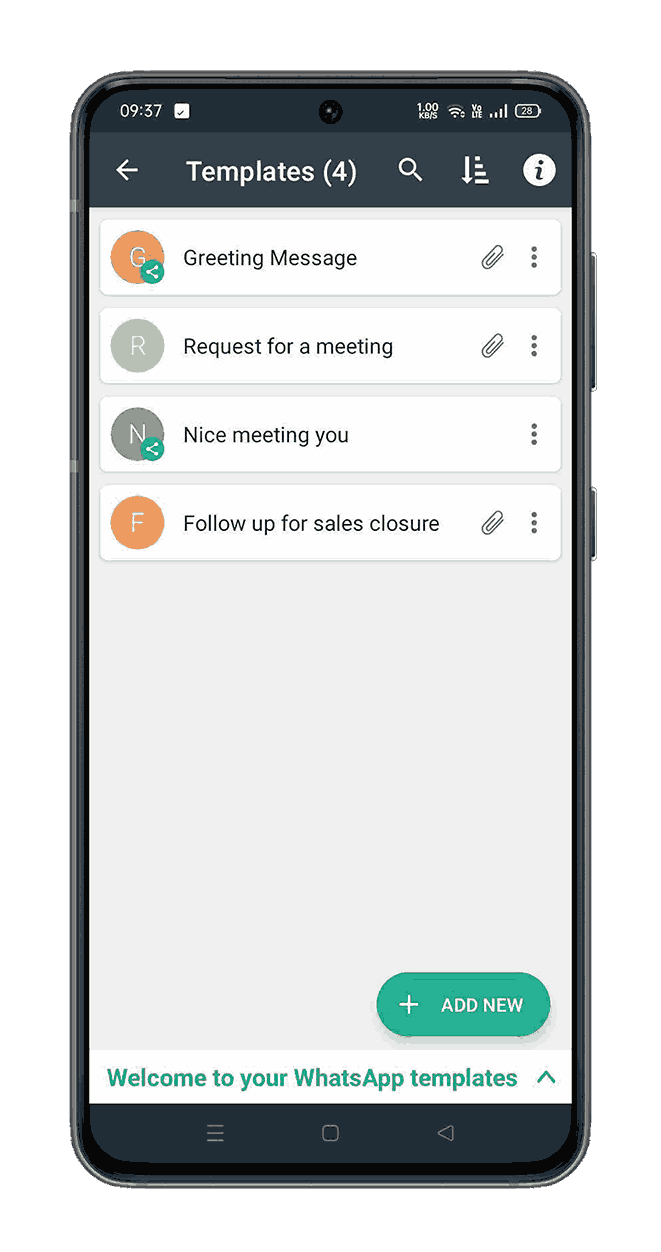
If you do not want to use the predefined template, Tap “None”, this will take you to their WhatsApp page or text or email with empty body content ( i.e. no content) and you can directly type the content and send it.
By default, Mobile number is selected for WhatsApp, if you wish to change to ‘Office number’ or ‘Direct number’, tap on ‘Change Number’ option and select preferred number.
To manage existing templates , tap on “Manage Templates” option.
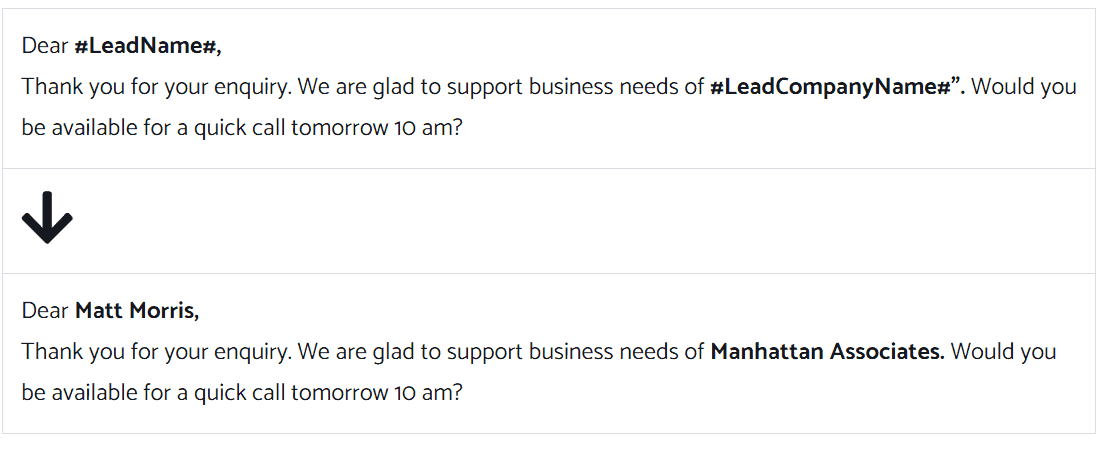
Sending Custom Messages to Leads
HelloLeads CRM harnesses the power of communication to your advantage. When you click the email, text/message or WhatsApp from the action circles in your lead detail page, a list of saved templates will be presented and you can choose the required message or text template to be sent to your lead or customer. You can choose a template, create a custom message and send in seconds.
You can also add attachments to your template, ref. screenshots below.
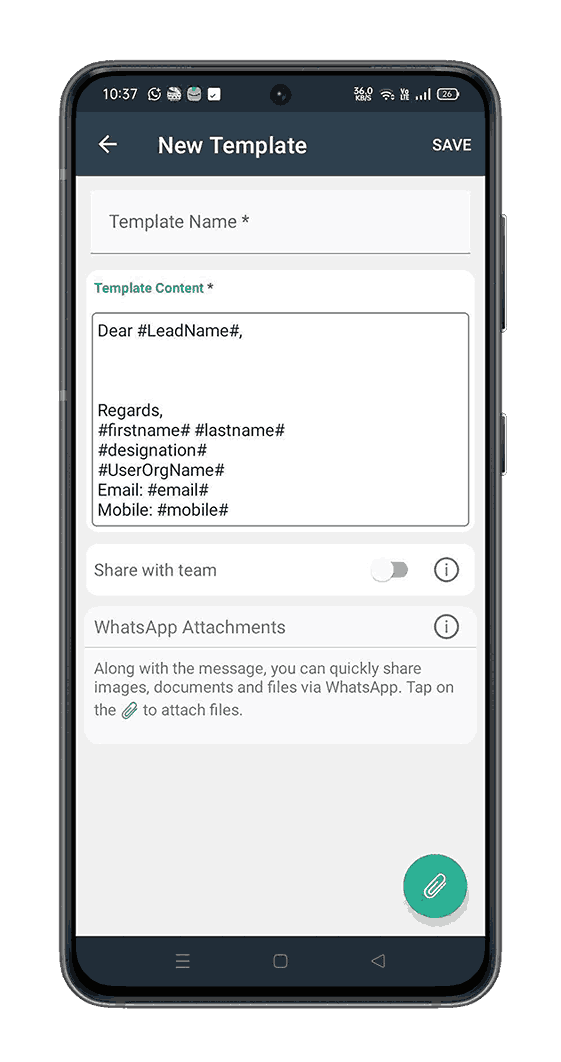
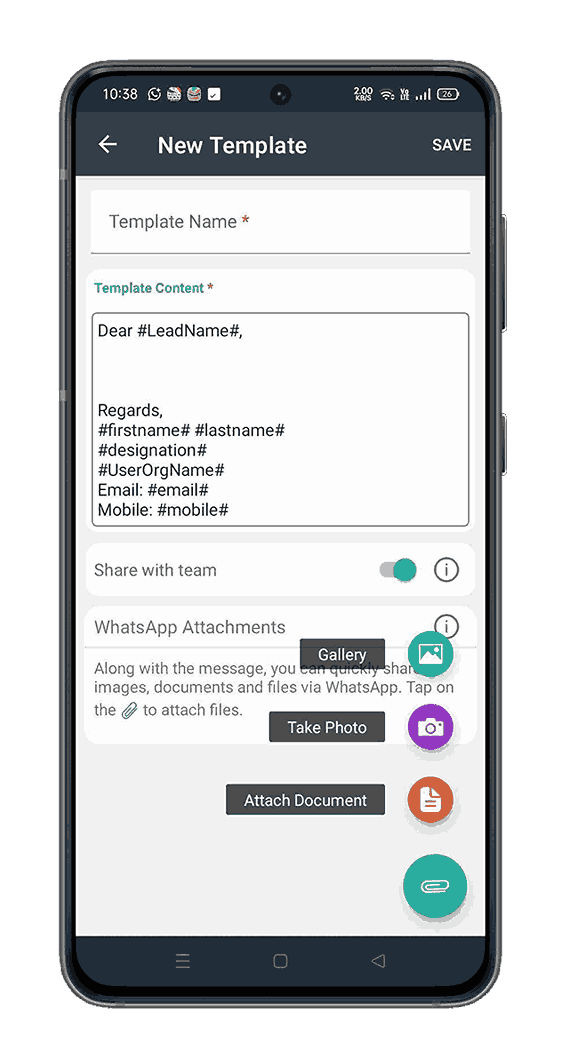
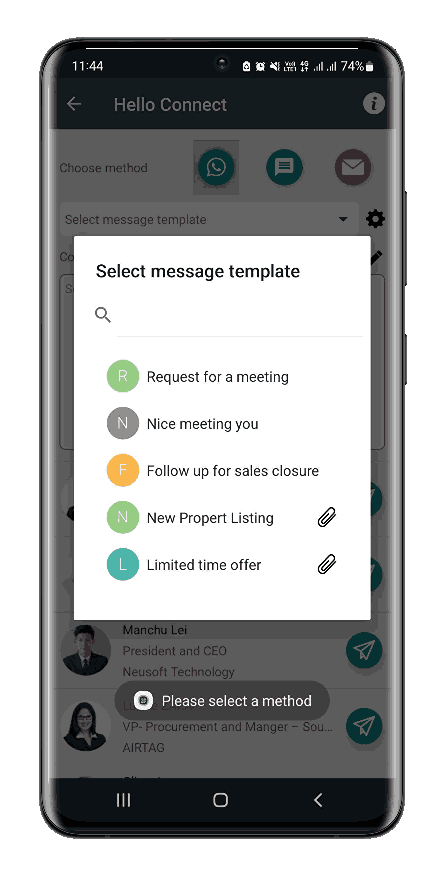
If you do not want to use the predefined template, Tap “None”, this will take you to their WhatsApp page or text or email with empty body content ( i.e. no content) and you can directly type the content and send it.
By default, Mobile number is selected for WhatsApp, if you wish to change to ‘Office number’ or ‘Direct number’, tap on ‘Change Number’ option and select preferred number.
To manage existing templates , tap on “Manage Templates” option.
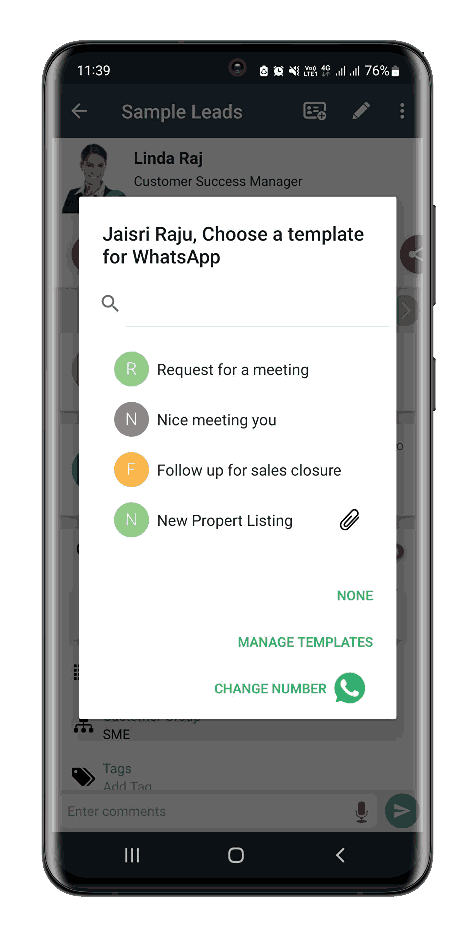
Note
1. For sending WhatsApp, text/ SMS or email from your HelloLeads mobile app, the number or email id that is configured in your phone will be used
2. The templates created are specific to device and will not be visible or accessible to other team members (users) in the same account.
To Know more about Hello Connect Click here