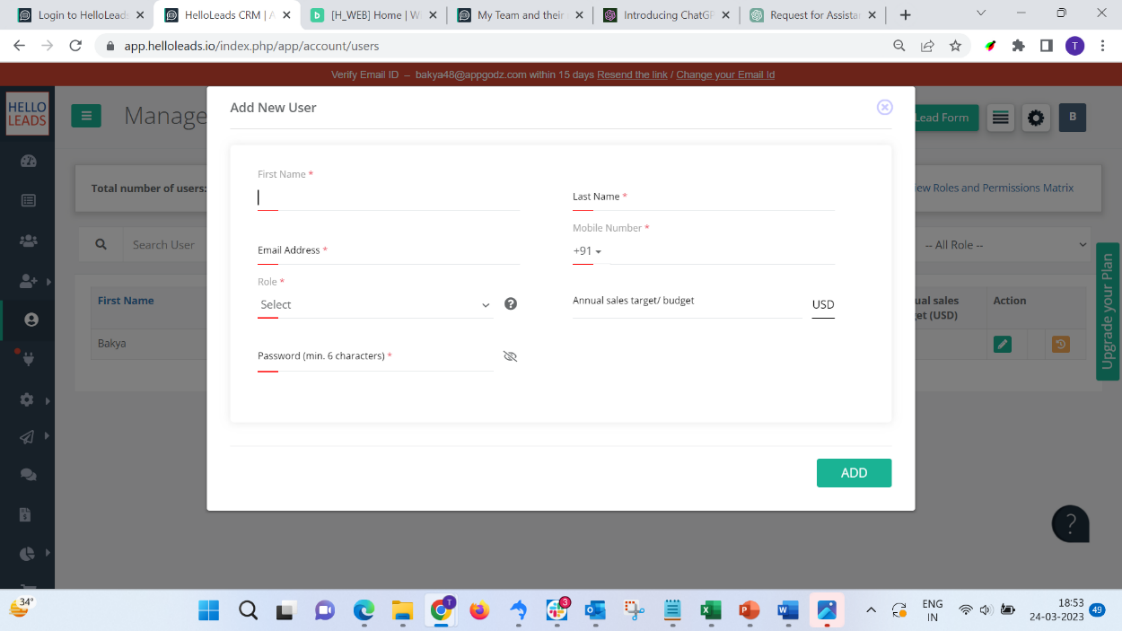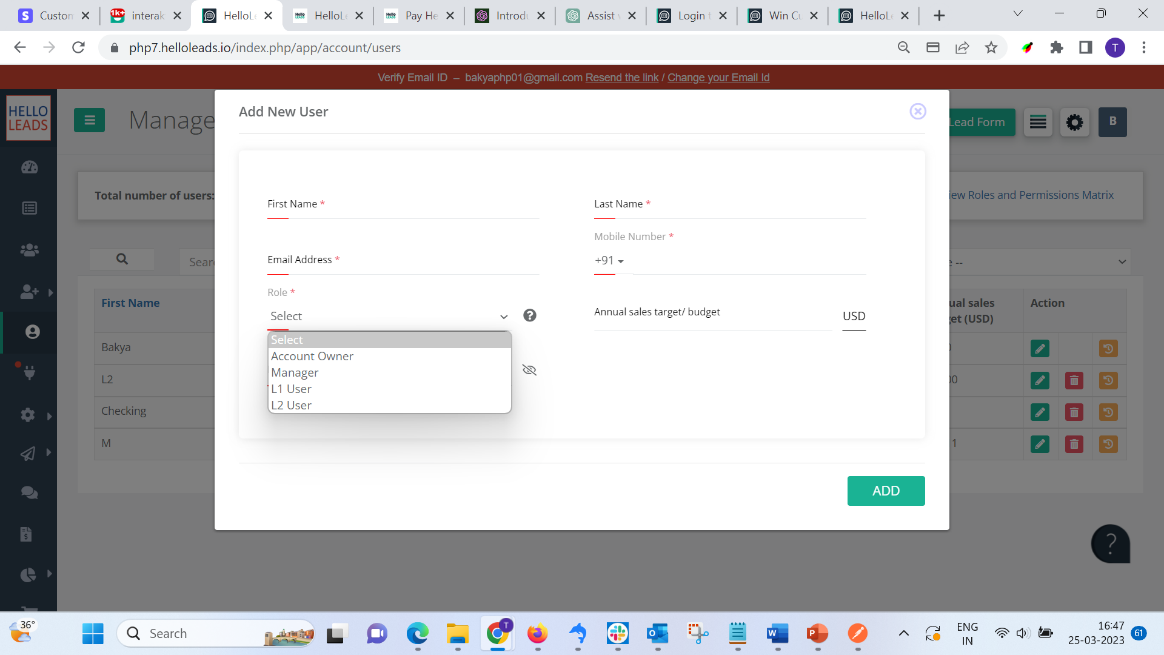My Team and their Roles and Permissions
Bring everyone in your team to the same pageAdding Team Members
In HelloLeads, your sales team members will be under the same account that you are part of. Hence, you can share lead and customer information in real-time and collaborate for follow-up and lead conversions.
If you do not want to share all the information with all team members, you can assign suitable roles and permissions to selectively share information. Also, you can limit the transactions that your team members can perform.
Follow the below steps to add users in HelloLeads CRM Android application.
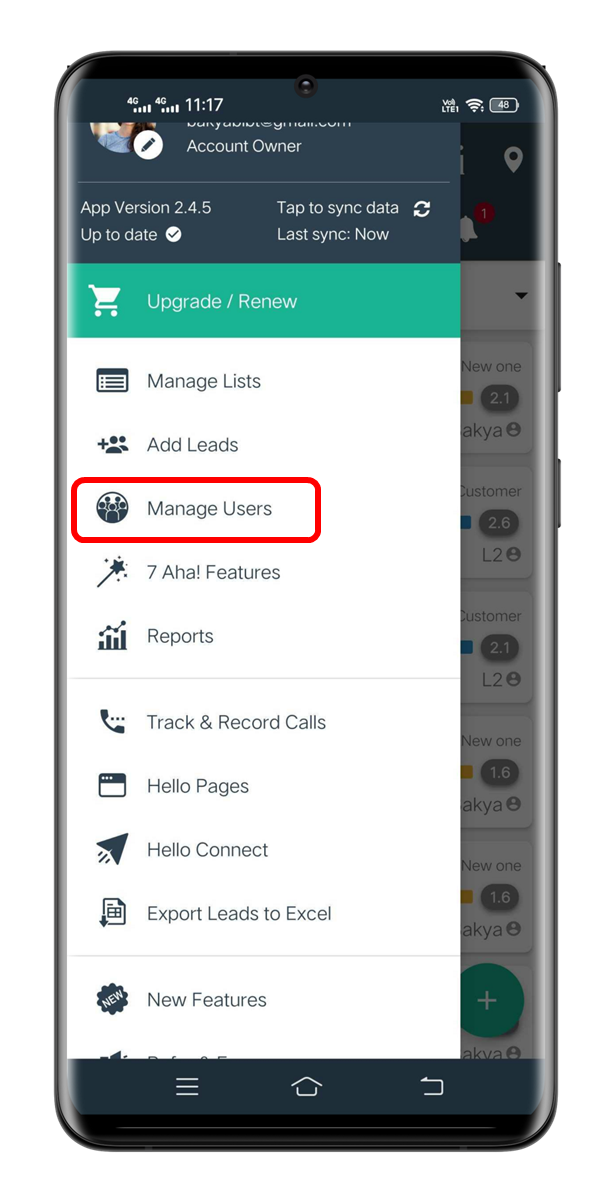
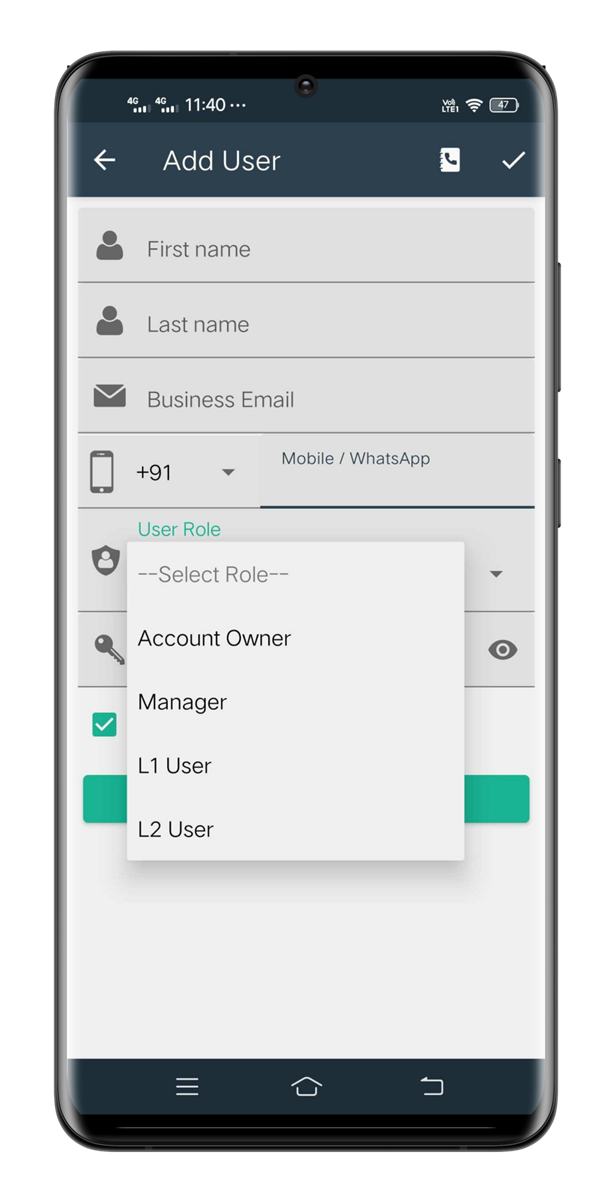
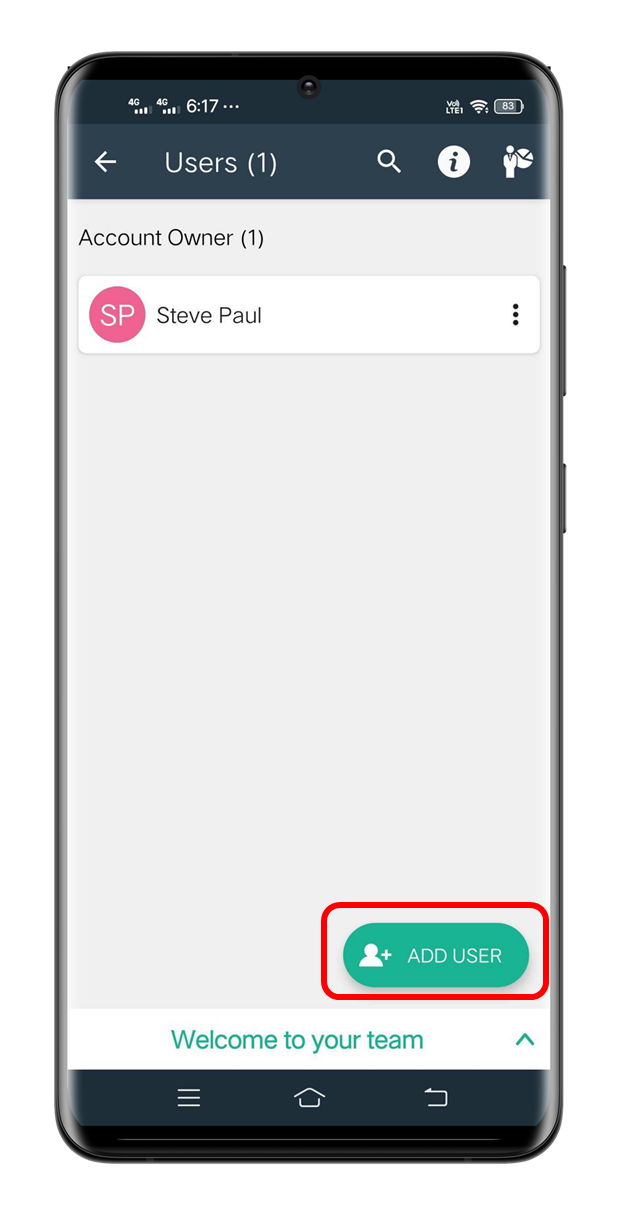
Click on Menu > Manage Users > Click [+] ADD USER button at the bottom page enter the team member details, choose the role for your user, and save.
As an add-on, adding users from Phone contacts is available in HelloLeads CRM, Android application.
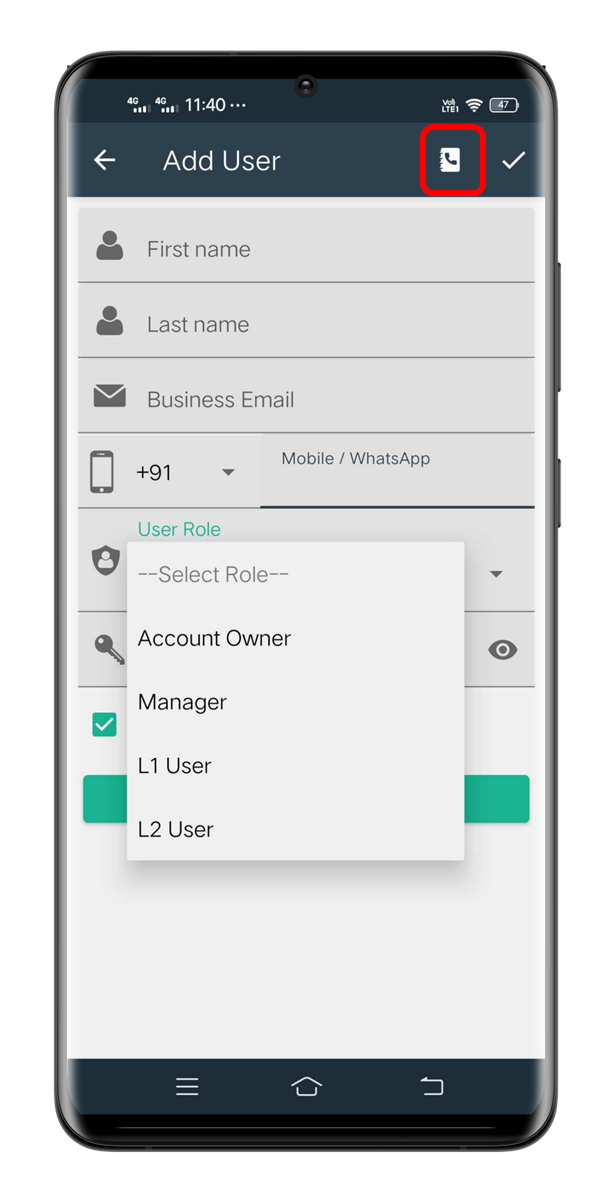
Roles and Permissions
In HelloLeads, Roles and Permissions for each user helps in defining the appropriate activities relating to lead management and hence you can allocate the roles to your team members accordingly.
There are 4 inbuilt roles
- (a) Account owner
- (b) Manager
- (c) L1 users or
- (d) L2 User
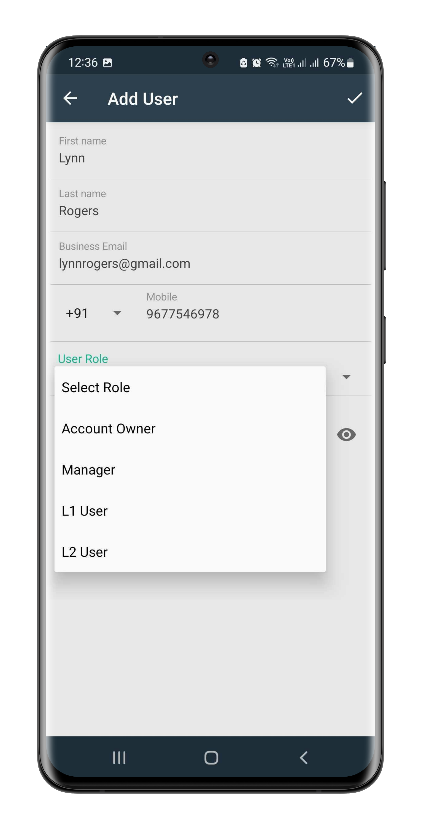
Below is a quick and easy to understand matrix, of what permissions each role has assigned.
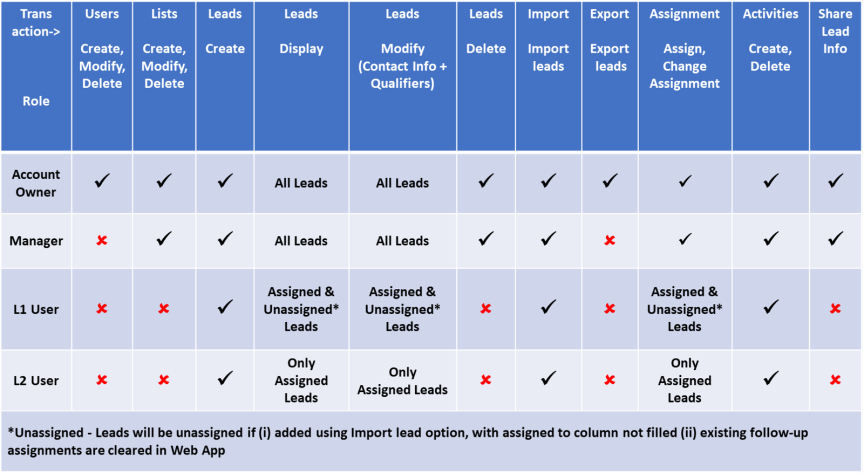
Alerts
If a user is trying to access a transaction which is not authorized for him or her, the account owner will get an email alert indicating such an attempt was happened. This is to enable the account owner to change the role, if required.
Communicating with your Team
Using your HelloLeads mobile app, you can call, message/ text, email, WhatsApp to quickly communicate with your team members.
To do this, tap on the specific user and then select the mode you want – call, message, email or WhatsApp.
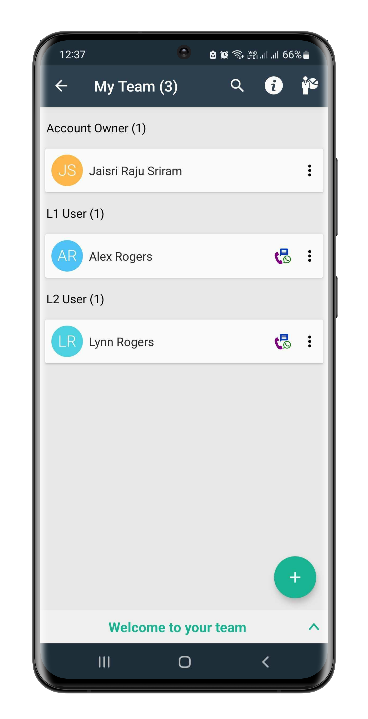
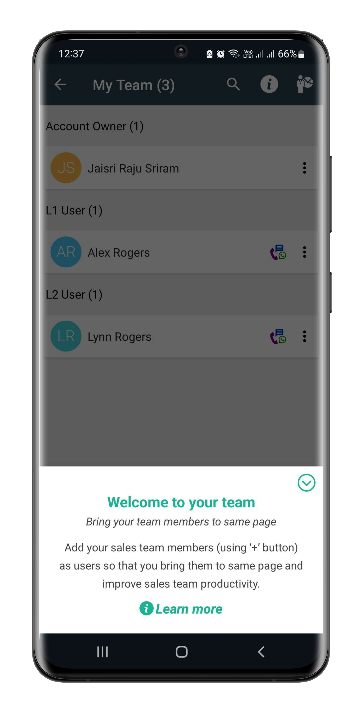
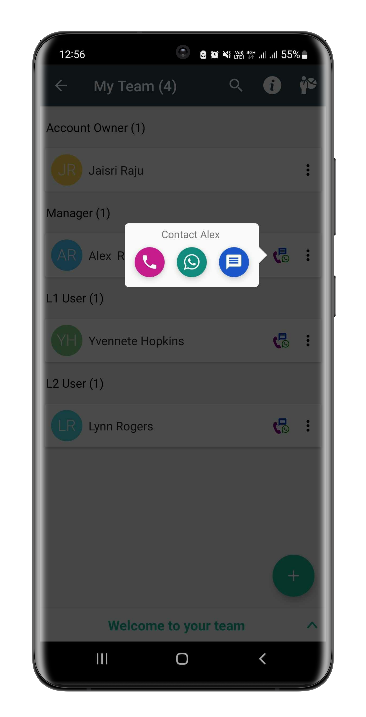
Follow the below steps to add users in HelloLeads CRM web application.
1. Click on Manage Users (5th icon in the left navigation panel).
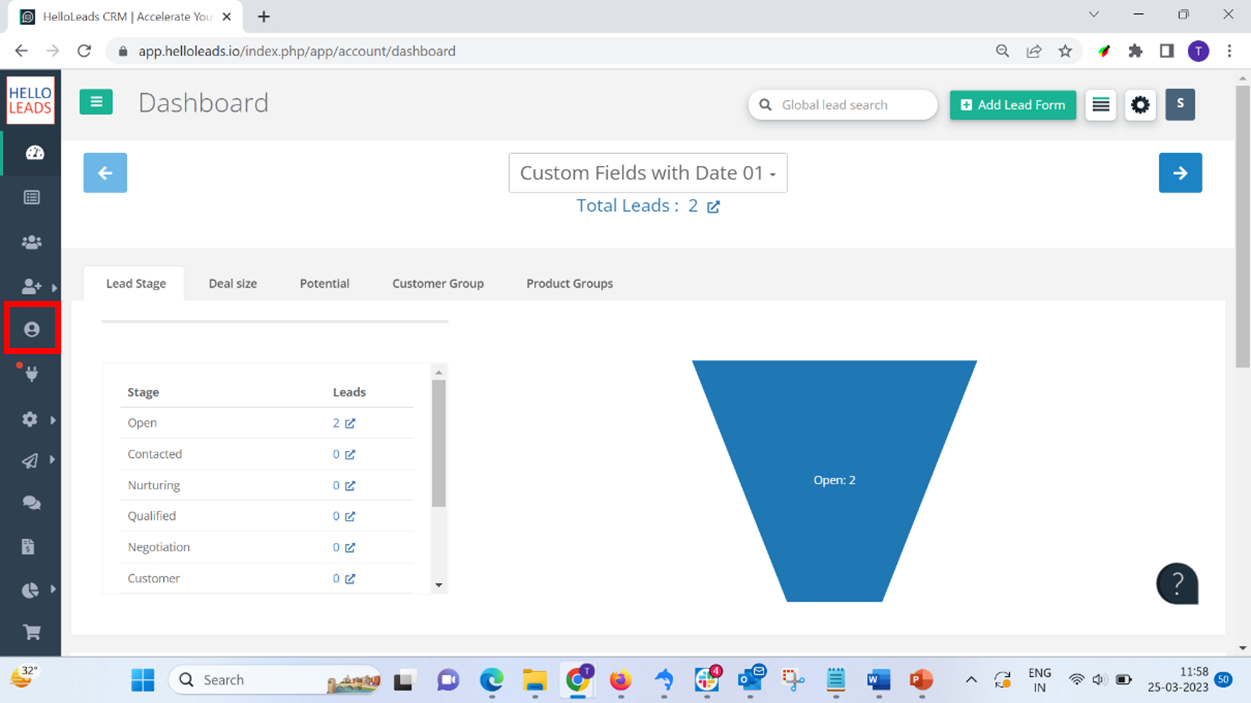
2. Click on Add User button on the top left corner of the screen
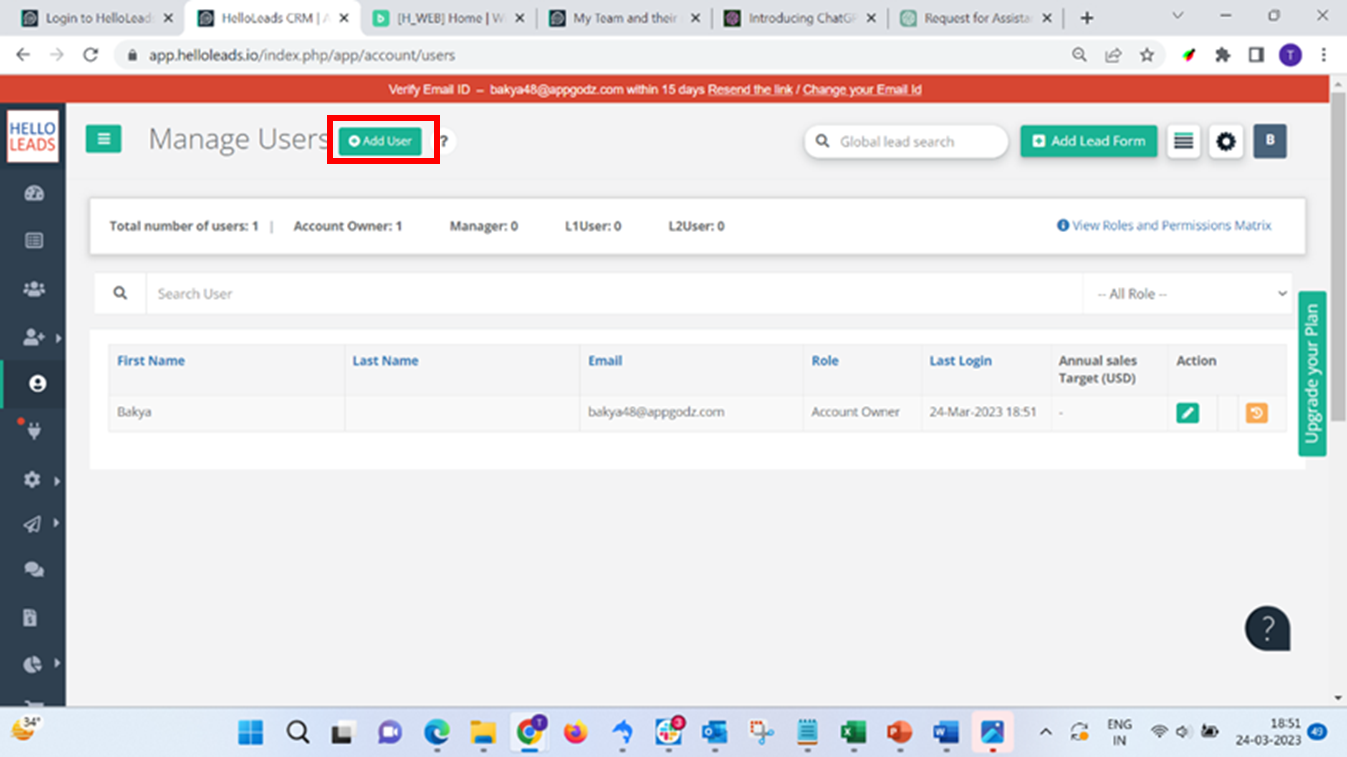
3. Enter all the mandatory fields, select the appropriate role and click on ADD button. User will get added to your HelloLeads CRM account successfully with informations you had entered.