Importing leads & customer data from excel
Easy, quick and take just few minutesIntroduction
In all businesses, managing the lead information for sales conversion or managing customer data starts with an excel sheet. As the organization grows, it is difficult to manage all leads, assign them to your team, track the leads using excel or spread sheet. Even if you manage to do it, it will be an inefficient process.
To improve productivity, it is a good choice to move your lead and customer data to a CRM such as HelloLeads. One main challenge all businesses face during this transition is - what am I going to do with the leads and customer data in my excel? How do I bring them to my new CRM?
Using your HelloLeads, you can import your existing leads in excel file into your HelloLeads account through HelloLeads web app. Lead and customer data imported into the HelloLeads web app automatically syncs with your HelloLeads mobile app for further tracking and managing.
Importing leads and customer data
To import your excel lead data into your HelloLeads account, log-in to your HelloLeads web app using the HelloLeads credentials that you use for your mobile app
(https://app.helloleads.io/index.php/app/account/login)
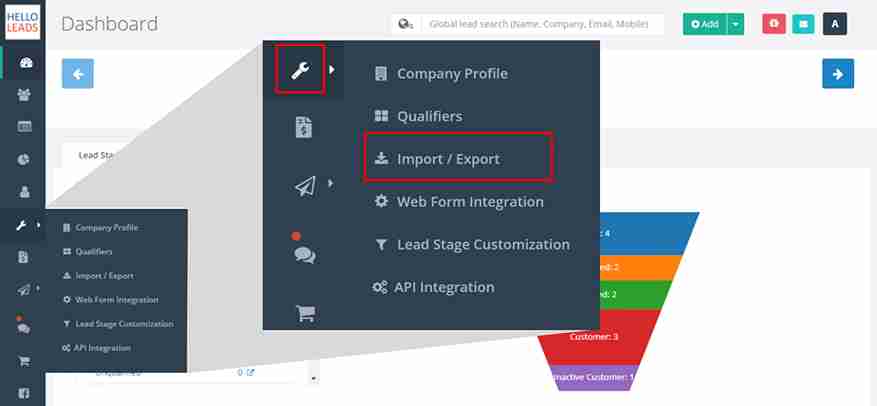
Go to setting option in the left side menu and choose Import/Export.
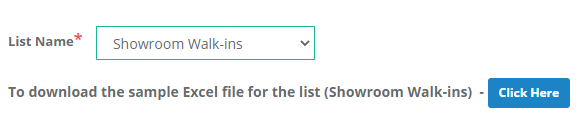
In Import/Export page, follow the below steps to move all your leads from excel into HelloLeads
(1) Select a list to upload your excel lead e.g. Showroom Walk-ins
(2) Download the list specific excel template
(3) Prepare your excel to be imported by coping and pasting the lead details into the downloaded excel template
(4) Please make sure not to make any changes to the first row of the template
(5) Also, make sure the all Lead entries in Excel file has values for First name and Email ID or Mobile. These 2 information – first name and email ID / Mobile number are mandatory
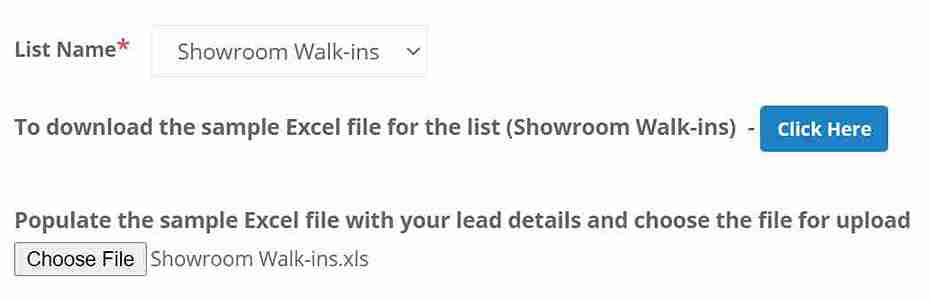
(6) Save the file in XLS format and upload the file
Leads imported in HelloLeads webapp will be sync with all your devices for your access
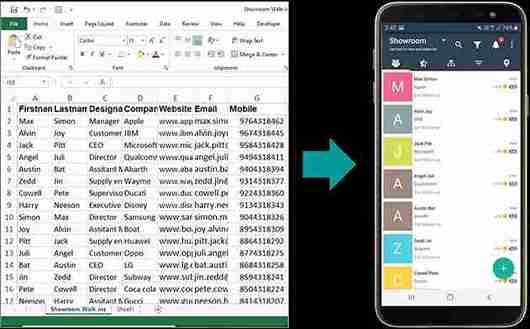
History of all imported excel data will be displayed in the same page for your reference.
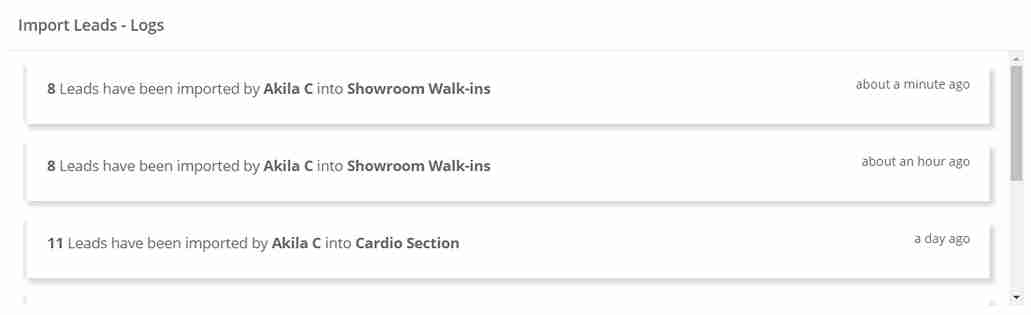
The log shows the number of leads imported to your HelloLeads account via excel, user imported the leads and list where the leads are imported to for future reference.
Duplicate lead or customer records
Some of the leads in your excel sheet, you are trying to import, may be already existing in your HelloLeads CRM. Either one of your sales team members added the lead information or they were imported earlier.
In your HelloLeads web app, all the leads from your excel is checked for duplicate entries while being uploaded. Instances of records with same email id and same mobile number in your HelloLeads account is considered as duplicate lead and will be discarded during upload.
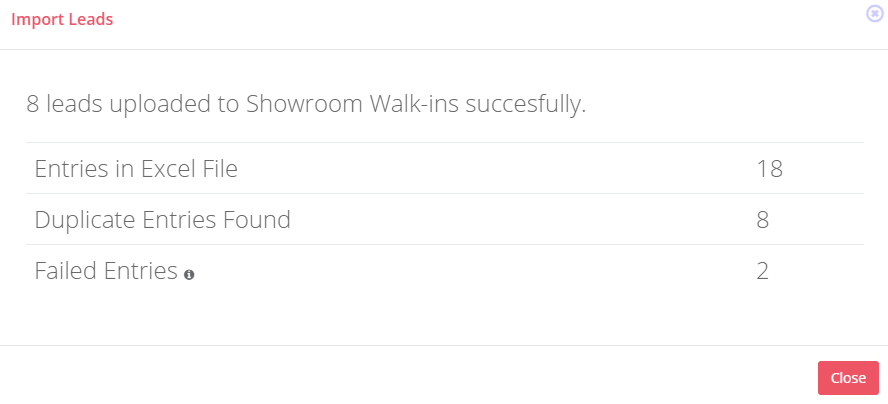
However, if you still want to have duplicate entries in HelloLeads, then you can enable the option ‘Allow duplicate entries’ and upload your excel. All leads irrespective of same email and mobile numbers, will be uploaded into your HelloLeads account.
Tips: When you are importing large number of records, use a newly created list so that it is easy check and reconcile with the excel file.
Importing custom qualifiers or custom fields You can import customized information of your leads in addition to standard lead qualifying information e.g. Potential, Customer Segment, Interested In.
For example, if you are in hospital industry and you have unique lead information like gender (male or female), age groups (seniors, adults, children, new born) and disease stage (initial, phase 2, critical).
You can create custom qualifiers as Gender, Age group and Disease stage and map them to required list, say for example list name as “Cardio Section”.
Download the sample Excel file for the list (Cardio Section). The downloaded excel sheet has header row fields of your custom fields i.e., Gender, Age group and Disease stage. Update all the fields and upload.


Uploaded custom fields information will be displayed in lead detail page and these fields are in sync with your HelloLeads mobile app also.
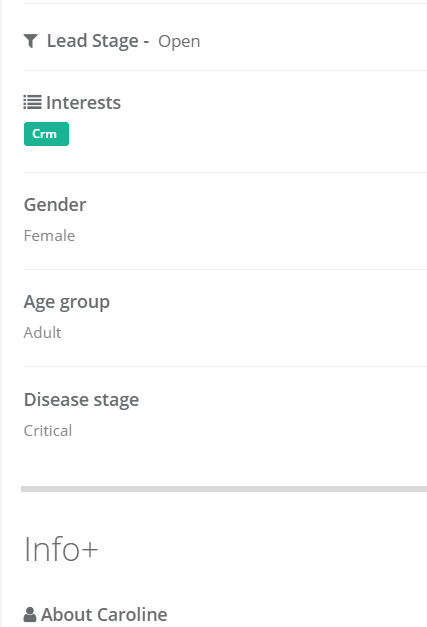
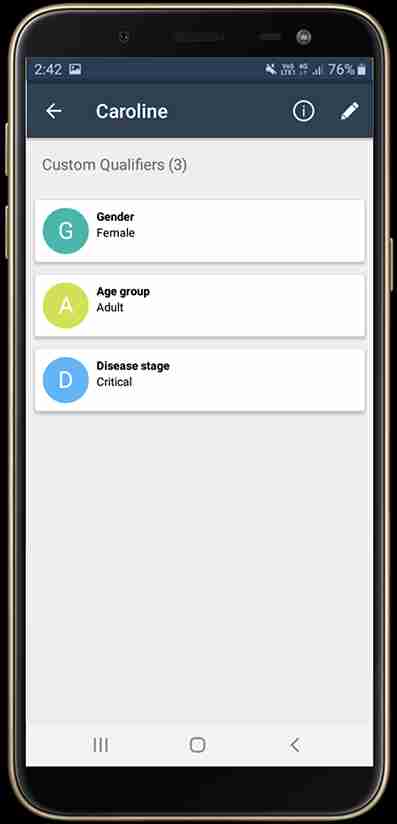
Tip: Importing leads and customer data is done using the HelloLeads Web App. Once done, the data syncs in few minutes and the same data you can access in your mobile as well.