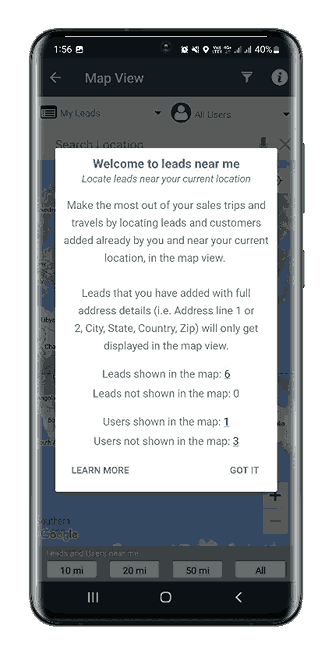Check-In/Out in Map
Track your customer visits with easeIntroduction
“Check-In / Check-Out” helps you and your team members to log and keep a track of customer visits.
To make use of check in and check out feature, please follow below steps
-
1. Click on the location icon on the top right corner in the home screen to access leads on map
-
2. Select the Lead whom you are visiting
-
3. A pop-up will be displayed with 3 options i. Check-In/Out, ii. Direction and iii. View lead
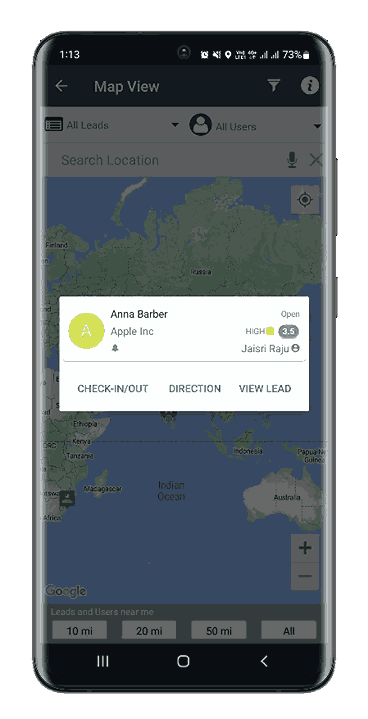
-
4. Click on Check-In/Out option
-
5. By default, Check-in button will be selected. Date, Time and Location will be auto populated
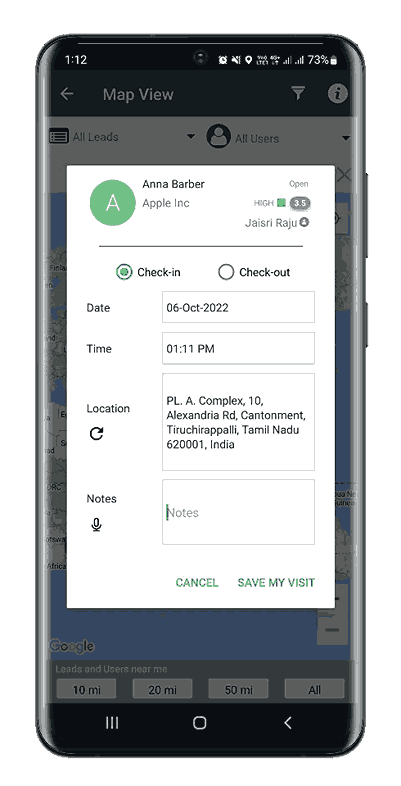
-
6. You can enter the planned discussion points as check-in notes and click on ‘Save My Visit’ button
-
7. Once the meeting is over for the specific lead, select Check-out option and enter the summary of the meeting notes and click on ‘Save My Visit’ button
-
8. Check-In/Check-Out activity will be added in respective Lead details page with the entered notes, location, date and time of the activity; It can be accessed in activities screen for each lead
Location tracking of your visits using Check-In / Checkout
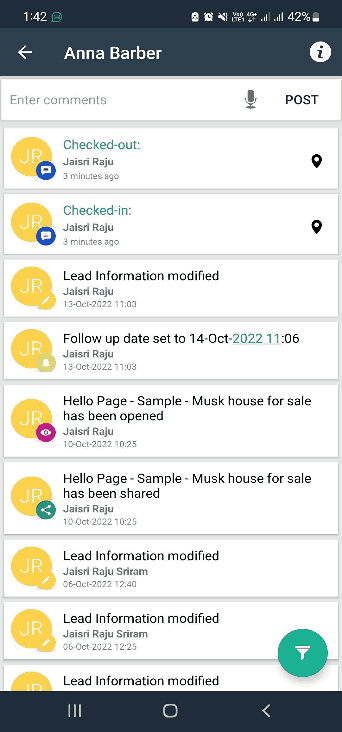
Your HelloLeads mobile app also enables you to capture the location from where an activity or a Check-in / Check-out is posted by you and other sales team members. Posting a Check-in / Check-out with GPS ON in your mobile, tracks the user location and adds it to the user comment in the lead activity section. You can view the user location in map by clicking the location icon.
Note: Leads that you have added with full address details (i.e. Address Line 1 or 2, City, State, Country, Zip) will only get displayed in the map view.
By clicking on the Info button on the top right corner of the map view you can view how many leads are shown in the map and how many users are visible