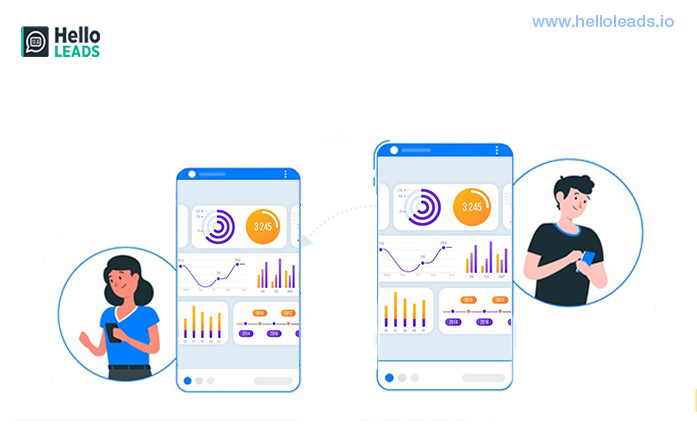
The Novel Coronavirus (COVID-19) has disrupted the way the world normally functions. To fight against the pandemic the whole world is under lockdown for the past few months. Most of the employees across the globe are working from home to maintain social distancing. In these times, it is important to have effective communication to make the remote work successful.
At present, there are lots of communication tools to make remote work easier. These communication tools provide many benefits including Screen sharing.
Screen sharing makes collaboration more interactive and productive. You can present documents or files, showcase new products, host quick demos and even present training sessions. This type of innovative software enhances team productivity by cutting down on multitasking & it encourages the ability of professionals to take their presentations to the next level” says PGi Resources
There are lots of screen sharing software available in the market today with unique features. But, choosing the right one that best suits your needs is important.
We have shortlisted 8 best screen sharing apps which will help you to choose the best app that suits your needs.
1.TeamViewer
Best screen sharing software for webinars and online meetings
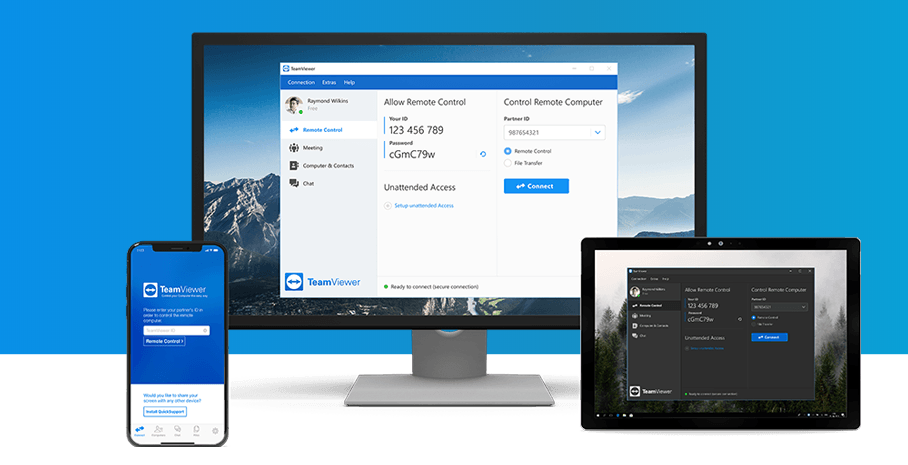
TeamViewer is a popularly used screen-sharing app for remote support. This screen sharing software has a special feature that allows the user to not only view the content that is being shared but also watch as the user interacts with it in real-time, navigating the interface and making changes.
It can work on any platforms like Windows, macOS, Linux, and Chrome OS without any compatibility issues and also in iOS, Android and Blackberry devices.
TeamViewer stands for its best-in-class image quality and connection stability performance. It is the optimal solution for webinars and online meetings that allows the user (i.e. host) to share presentation materials to bulk number of recipients in real-time.
In addition to screen sharing, TeamViewer’s screen recording feature enables the user for logging and recording their activities on a routine basis.
Pricing: Free for personal use, ₹1350 / month (billed annually) for a single business user.
2. Zoom
Best screen sharing software for large meetings
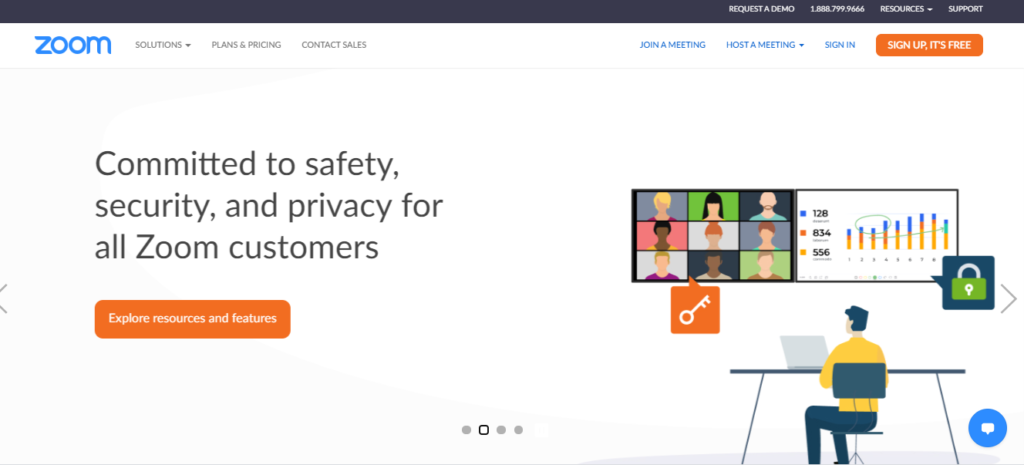
Zoom is best known for video conferencing facilities like online team meetings, webinars, etc. with an in-built screen sharing feature. Zoom can be supported in all types of platforms like Mac, Windows, Linux, iOS, and Android.
Zoom ensures high level security screen sharing. Suppose, if you are sharing screen but also had a thought to hide your files or documents in terms of confidentiality, the below options will help you to choose either full screen or a particular file, say e.g. presentation or word or an application.
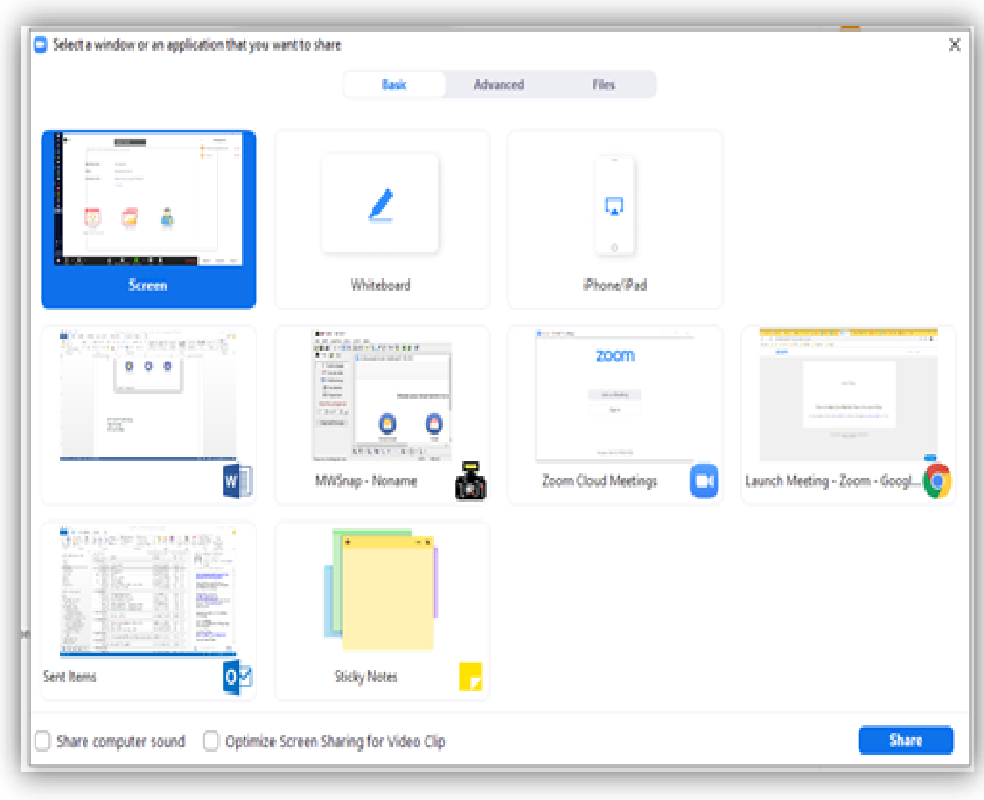
Another interesting feature in zoom is Whiteboard. All of a sudden in the meeting, if you are requested to propose a revised plan than the original or you need to visually explain a few calculations or points to your colleagues, the Whiteboard option will be the best.
While your screen is shared, the Whiteboard helps to write or discuss about a topic. Even for any lecture or online training session, whiteboard will be of great help. It also has many options like highlighting important portions, which includes shapes, text and you can save the board for future use.
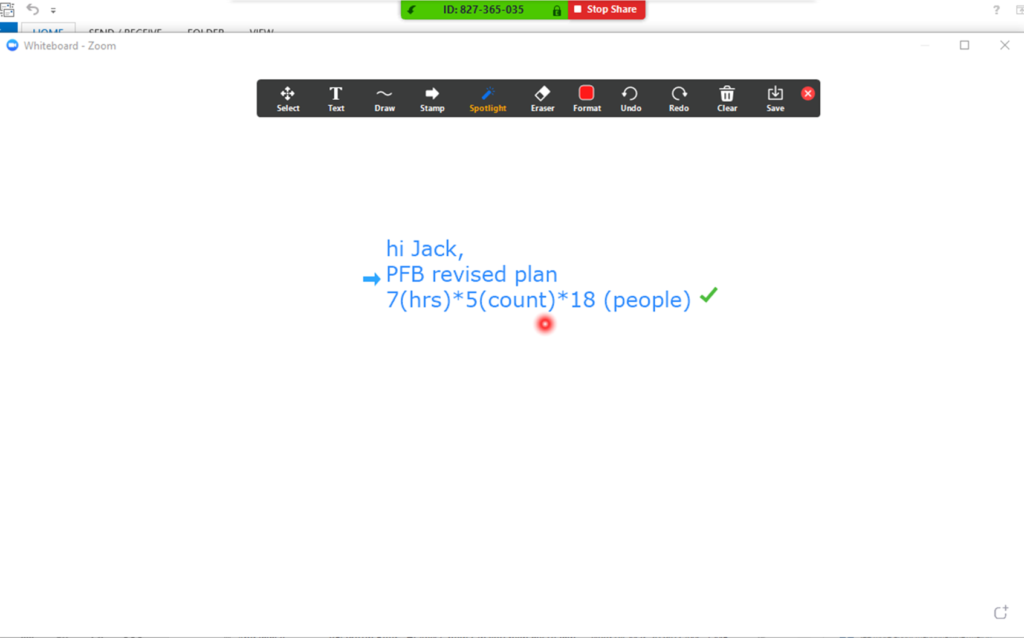
Pricing: Free for personal meeting with a 40-minute limit on group meetings; paid plans start from $14.99/user/month .
3. Goto Meeting
Best screen sharing software for visuals
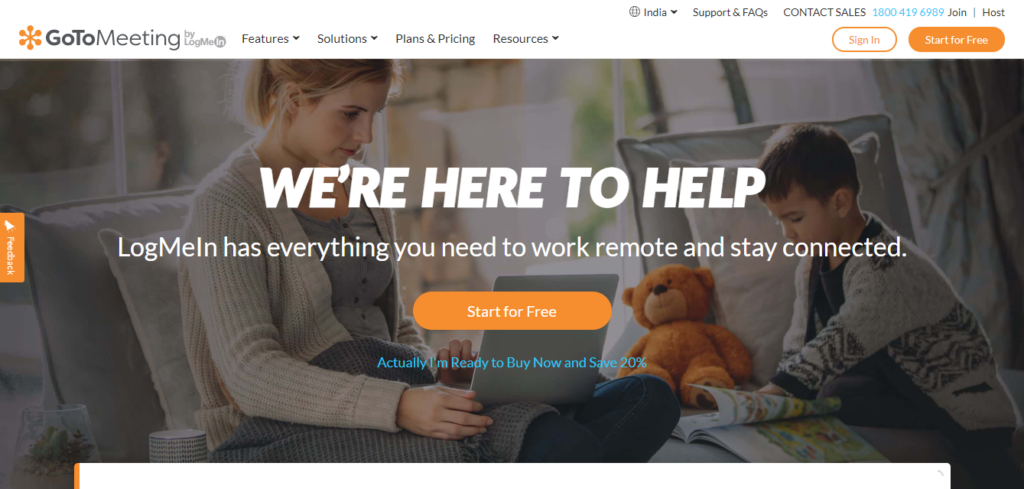
Goto Meeting’s desktop screen sharing comes with many features including recording, drawing tools, and presenter switching. Goto meeting works on many platforms like Android, iOS, Windows, Web, etc.
GoToMeeting offers easy screen sharing, where anyone in a software-restricted environment or on a unique operating system can see your screen sharing without installing an app.
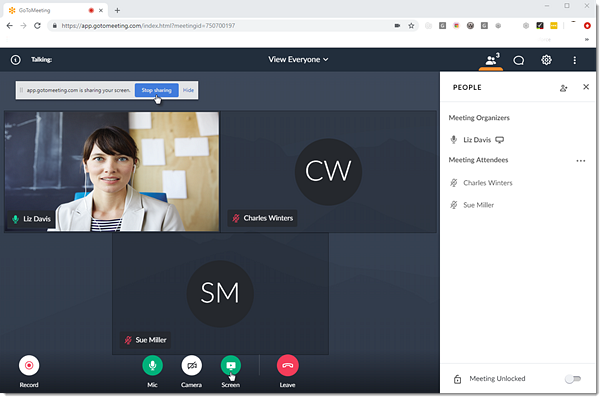
With GoToMeeting you can double-tap or pinch anywhere to adjust the zoom and to see the screen clearly. You can even switch between different devices without leaving the meeting.
Pricing: 14 days free trial with up to 50 attendees. Starts from $12/user/month (billed annually) for up to 150 participants.
4. Join.me
Best screen sharing software for annotation
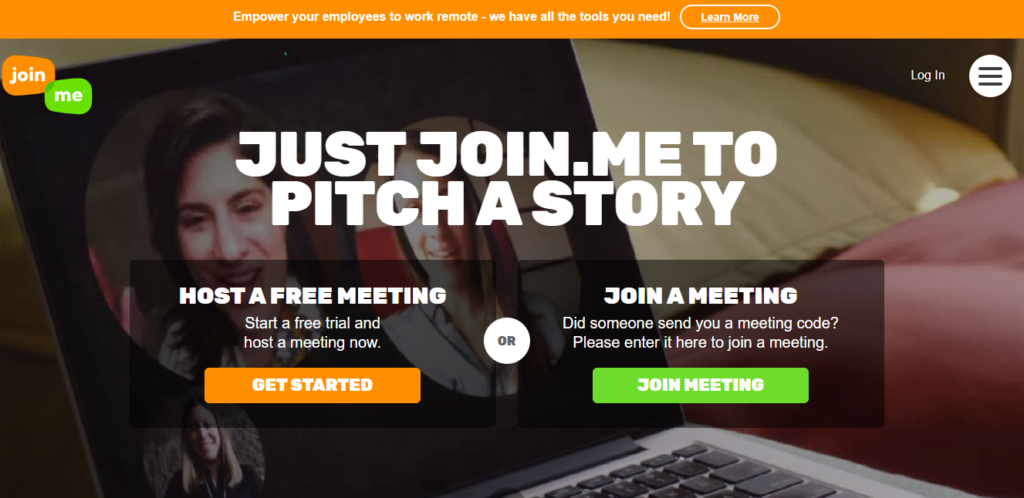
Join.me is a popularly known video conferencing tool that has advanced screen sharing features including interactive whiteboard, screen region sharing, annotation tools like pen, highlighter and laser pointer.
Another interesting feature is the Group presentation. In join.me, the participants can swap the position of host and audience irrespective of desktop or mobile apps by enabling the feature called “pass presenter”.
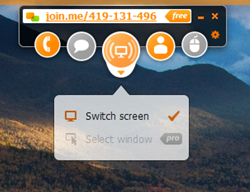
With the annotate feature, you can highlight contents during the meeting and Join.me even allow viewers or participants to highlight the content.
Pricing: Starts from $10/user/month (billed annually) for up to 5 participants.
5. AnyDesk
Best screen sharing software for remote access
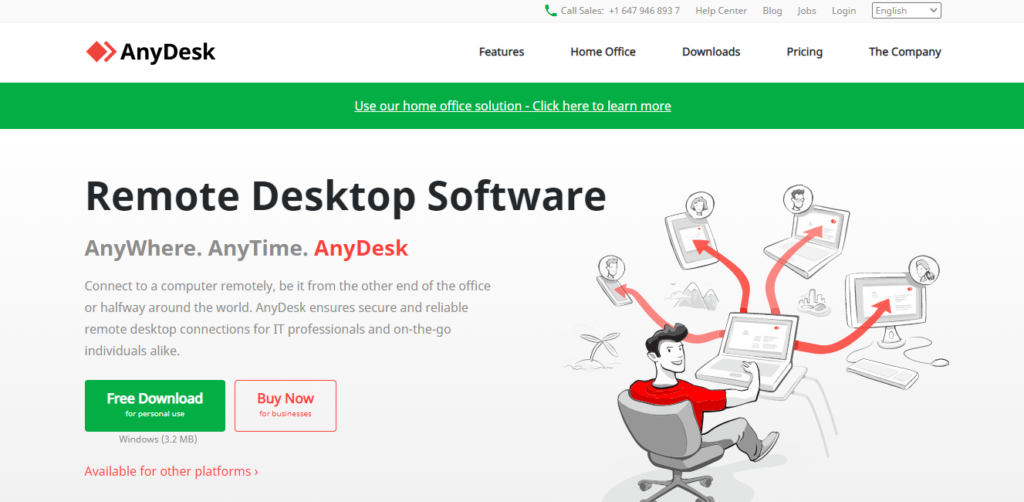
AnyDesk is one of the most popular remote desktop screen sharing applications. It can be supported in any of the platforms like Linux, Windows, Mac OS, FreeBSD, iOS or Android.
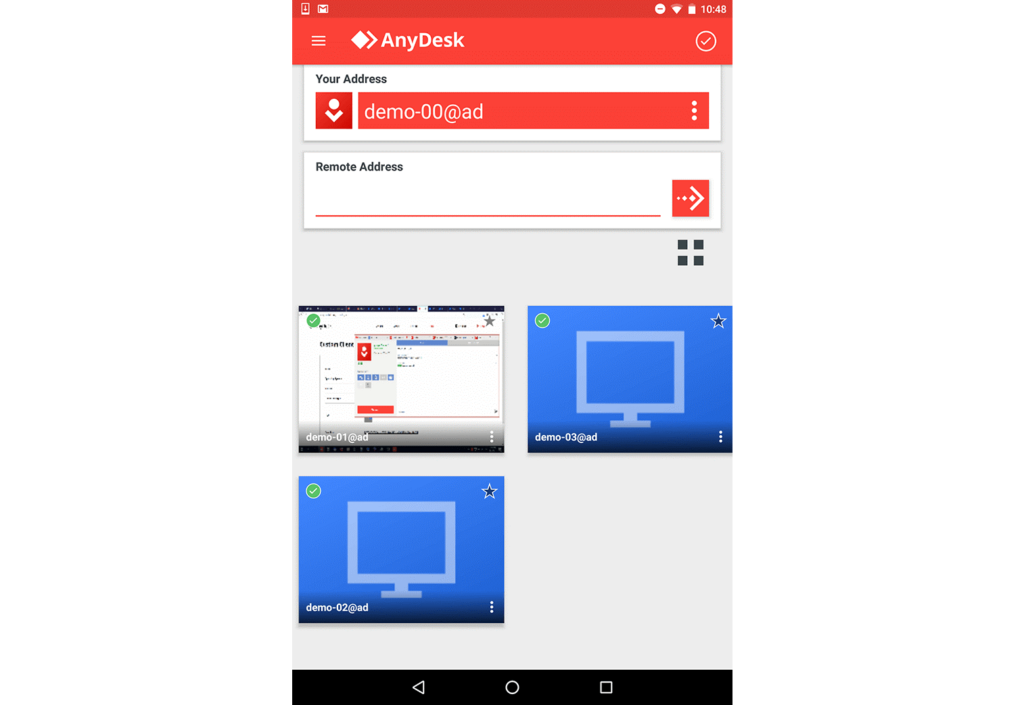
AnyDesk is considerably lighter in size compared with other screen sharing apps. It performs tasks smoothly even in a low bandwidth network area. Unlike other apps, AnyDesk doesn’t require any registration / administrative login as it deals with only simple download to proceed further.
With Anydesk whiteboard, you can draw illustrations and event it allows you to record the interaction for future reference.
Pricing: Free for personal use; starts from $10.99/month (billed annually) for a single device.
6. Slack
Best screen sharing software for team collaboration
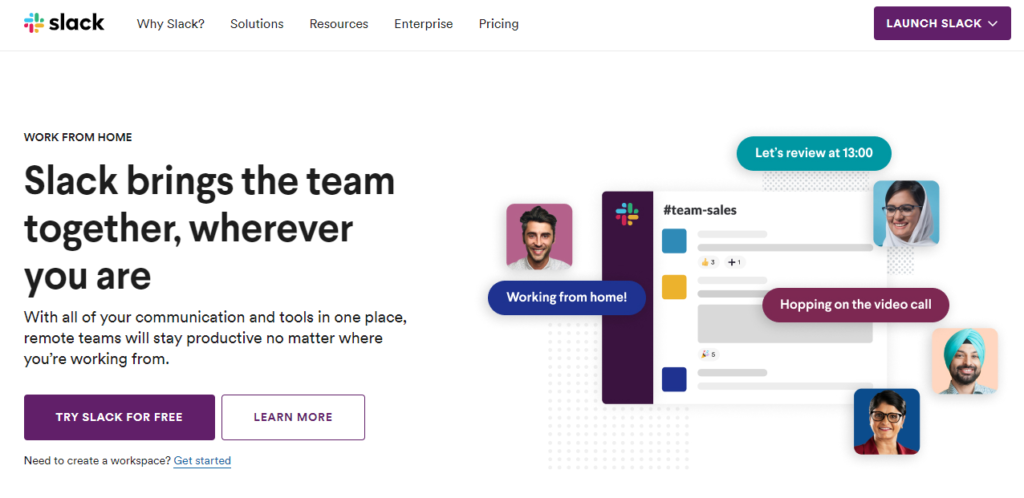
Slack is a popular collaboration tool, where everyone can communicate. You can create channels for your team where your conversations and files are searchable. You can even send direct messages to people in your organization.
During a call, you can share your screen with other users. If you want to highlight a point during a presentation, you can draw on your screen. Anyone can draw on your screen while you’re presenting.
One of the interesting features of Slack screen sharing is that Slack notifications are muted while you present.
Pricing: Free version available; premium starts from US 2.67 per person per month (billed yearly) for a plan that includes screen sharing.
7. Windows quick assist
Best screen sharing software for Windows users
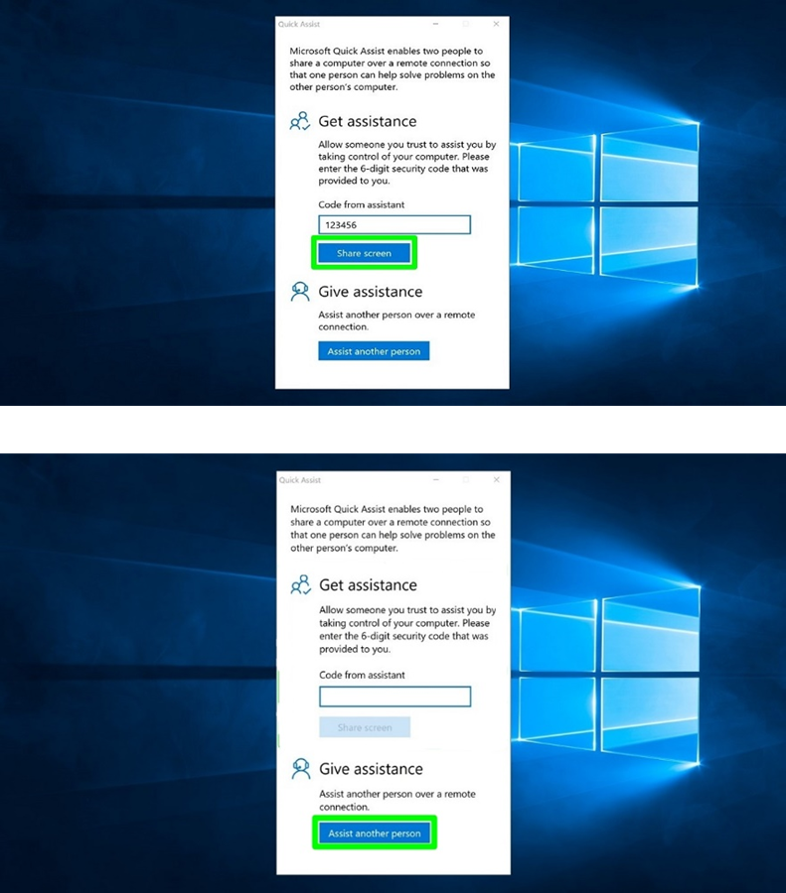
Quick Assist also known as Windows Remote Assistance, enables you to share your screen over a remote connection. Quick Assist feature works only in the Windows 10 operating system.
When you launch Quick Assist, you can connect to another person’s computer and remotely control it or get assistance. The person giving assistance can view the other person’s screen.
If you’re a Windows 10 user, just share the six-digit secret code with your friend to start the screen-sharing session. Audio & video call facility has been disabled in this software. Additional setup is required in parallel for audio/video call in order to get fulfilled effect.
Pricing: Free for windows users
8. Skype
Best screen sharing software for video calling
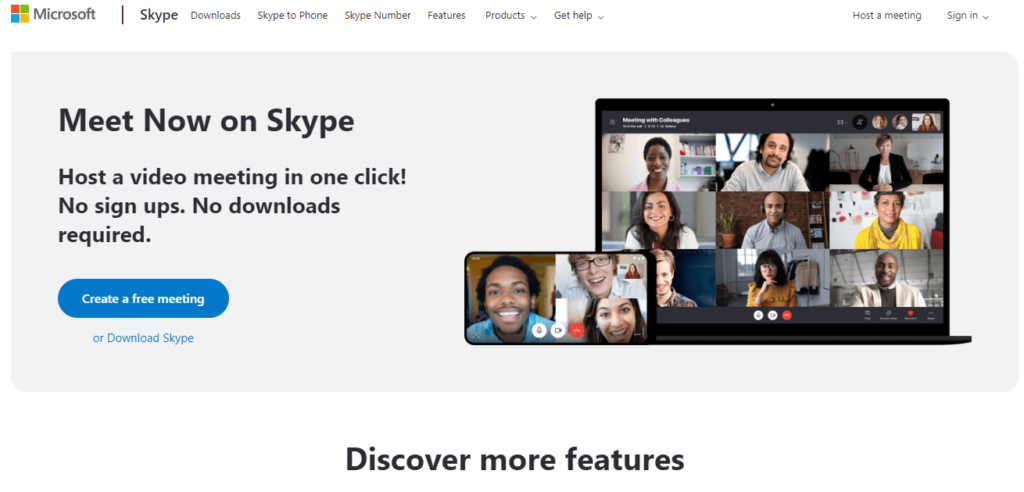
Skype is best known for its video calling facility. It is the first popular video calling app with a cute ringtone. With integrated screen sharing you can drag and drop files upto 300 MB into your conversation window and everyone in the call can access it.
If you want another person in a meeting to demonstrate something, you can grant control to that person. You both can have control of the sharing session and you can take back control anytime.
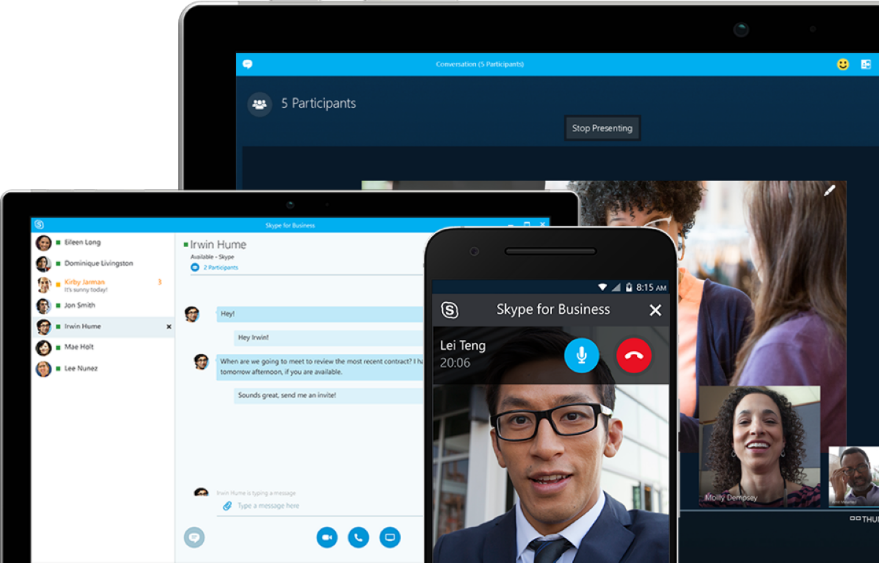
Pricing: Free or part of your Office 365 subscription.
Apps for screen sharing are designed for different purposes. Some of them are designed for video conferencing, while others are primarily intended for remote access. Each app contains a unique feature in the screen sharing category. Since screen sharing use cases are different, you will need to choose a screen sharing software that suits all your requirements.
Hope this blog helped you to choose the right screen sharing software that best suits your requirement.
Share this blog :
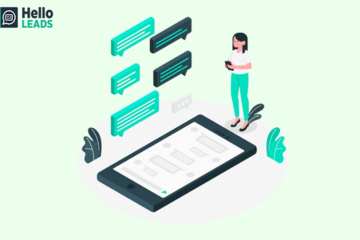


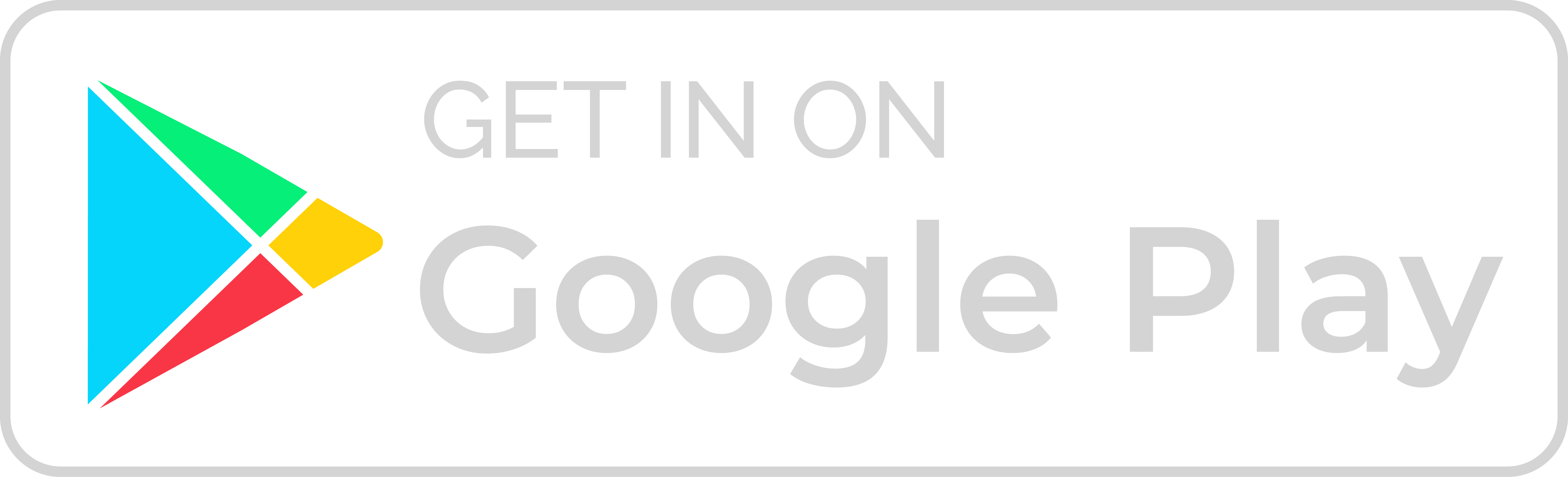
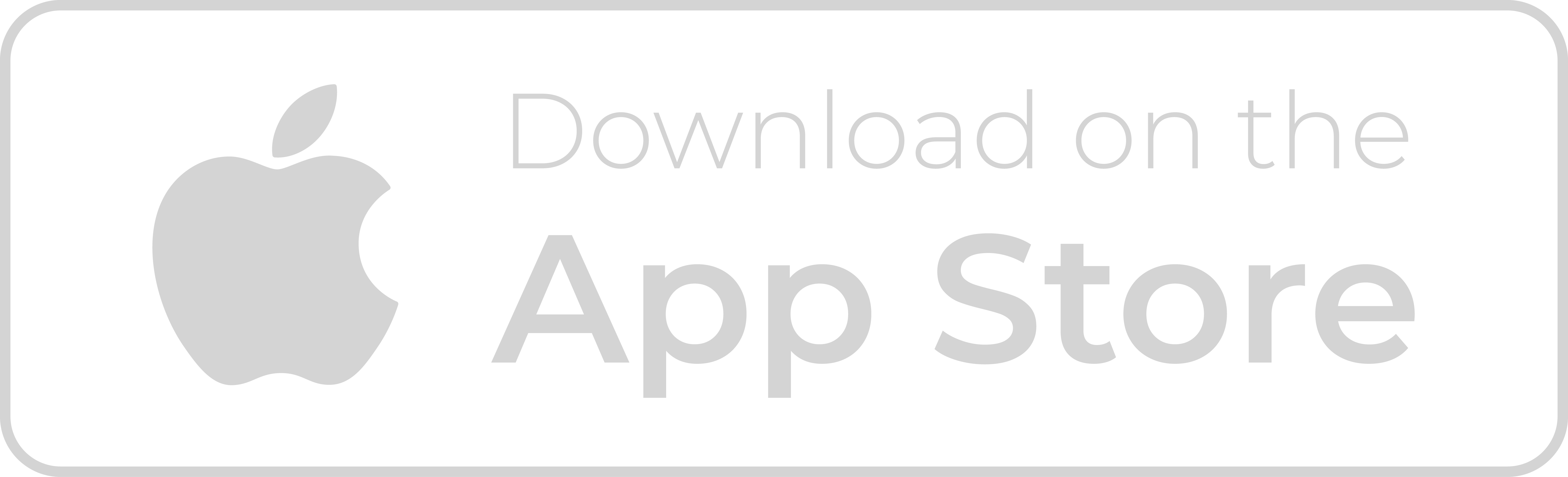
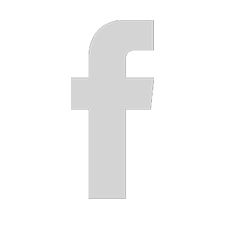
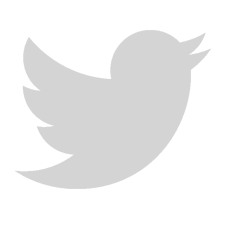
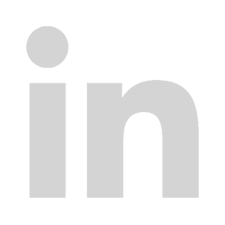
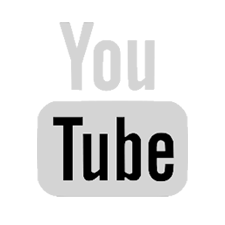
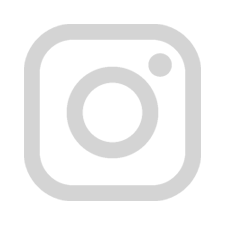
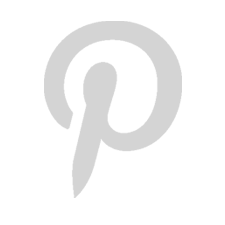
Excellent article! Your post is essential today. Thanks for sharing, by the way.